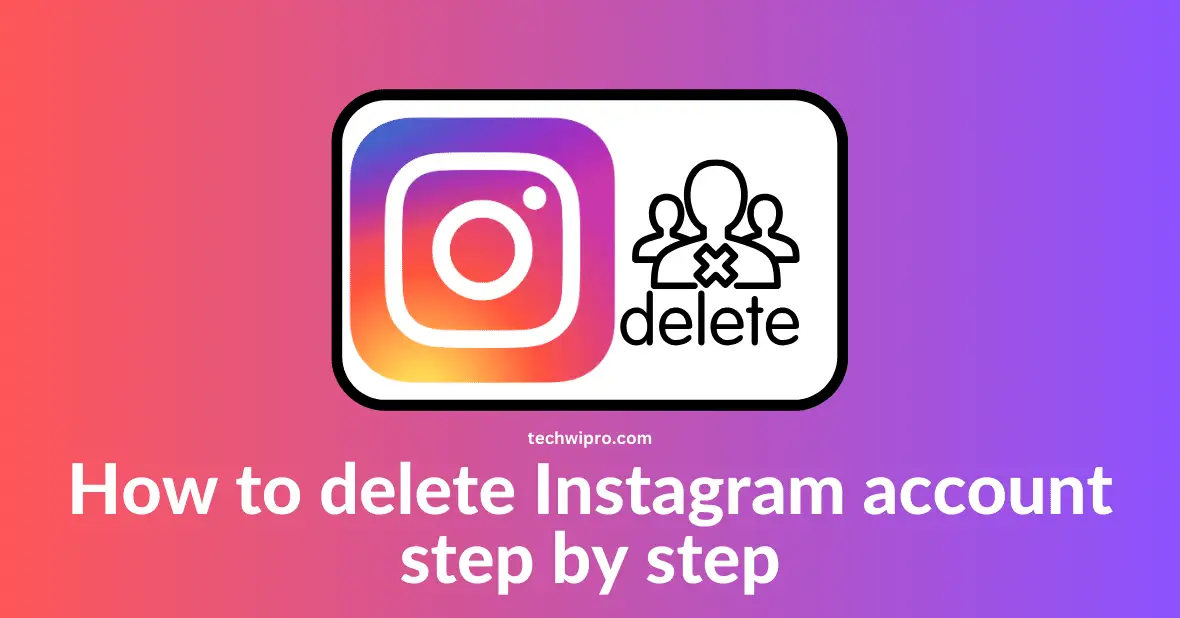If you have stopped using your Instagram account and you want to delete it permanently, be aware that all your images, clips videos, reels, and other data will be erased. It’s advisable to save these files before moving forward. To deactivate or erase your account, visit Instagram’s designated request page via a mobile or desktop web browser. This guide will you learn how to permanently remove your Instagram profile, whether you’re on a PC, iPhone, iPad, or Android gadget.
We have put together a comprehensive guide outlining the steps to assist you in delete your Instagram account. This guide will learn you How to Delete an Instagram Account Step by Step
What Is Instagram
Instagram is the most popular social media platform, enabling users to engage and interact with individuals globally. Users can post photos, share moments through stories, upload videos and reels, and even keep tabs on their favorite stars. While joining Instagram is a breeze, opting out and deleting your account is just as straightforward, should you ever feel the need for a break from the platform.
1: Prerequisites
Before you proceed with the deletion of your Instagram account, it’s crucial to ensure you have taken care of a few important steps. These steps will help you avoid any regrets or loss of important data.
A. Access to Associated Email or Phone Number
Why it’s important: Instagram might send a verification or confirmation email or SMS to the email address or phone number associated with your account. This is to ensure that the person trying to delete the account is the legitimate owner.
Steps:
- Open the Instagram app or website and log in.
- Go to your profile by tapping on the profile icon (bottom right corner of the app).
- Tap on ‘Edit Profile.’
- Under the ‘Private Information’ section, check the email and phone number listed.
- Ensure you have access to this email or phone number. If not, update it to one you can access.
B. Backup Important Data
Why it’s important: Once you delete your Instagram account, all your photos, videos, reels personal DM, comments, likes, and followers will be permanently removed. If there are any memories or important messages you want to keep, you should back them up.
Steps:
- For Photos and Videos:
- Open the Instagram post containing the photo or video you want to save.
- Tap on the three dots (usually at the top right of the post).
- Select ‘Save’ or ‘Add to Collection.’ This will save the post to your saved items on Instagram. However, remember this is not a true backup since it will be lost if you delete your account.
- For a more permanent backup, consider taking a screenshot or screen recording, and then saving it to your device or cloud storage.
- For Messages:
- Open the conversation you want to save from Instagram Direct.
- For important messages, consider taking screenshots.
- Save these screenshots to a secure location on your device or upload them to Google Drive and cloud storage.
- Requesting Data from Instagram:
- Go to ‘Settings’ on your Instagram profile.
- Select ‘Privacy and Security.’
- Scroll down and tap on ‘Request Download’ under ‘Data Download.’
- Enter your email address and Instagram password when prompted.
- Instagram will send you a link to download a file with all your photos, comments, profile information, and more.
2: Accessing the Delete Account Page
Instagram doesn’t permit direct account deletion through its app. To delete your account, you must visit a specific page on Instagram’s website using a web browser.
A. Accessing via a Web Browser
Significance: The Instagram app lacks an account deletion feature. To utilize this option, you need a web browser, either on a computer or mobile device. Procedure:
- Launch your chosen web browser (e.g., Chrome, Firefox, Safari).
- Enter “www.instagram.com” in the address bar and hit Enter/Return to visit Instagram’s main site.
B. Signing into Your Account
Significance: To reach the deletion page, you must be logged into the account you intend to delete. Procedure:
- On Instagram’s main page, find and click the “Log In” link at the bottom.
- Input the username and password of the account you aim to delete.
- Press the “Log In” button to access your profile.
C. Finding the Account Deletion Page
Significance: Instagram tends to hide the permanent deletion option, encouraging users to temporarily deactivate instead. Procedure:
- After logging in, either click on this link or manually input it into your browser: https://www.instagram.com/accounts/remove/request/permanent/
- This action will lead you straight to the “Delete Your Account” page.
3: Choosing a Reason for Deleting
Before Instagram allows you to delete your account, they’ll ask you to specify a reason for your decision. This helps Instagram gather feedback and understand why users might be leaving their Instagram.
A. Accessing the Dropdown Menu
Why it’s important: Instagram requires users to provide a reason for account deletion. This dropdown menu contains a list of common reasons users might choose to delete their accounts.
Steps:
Once you’re on the “Delete Your Account” page (as mentioned in the previous steps), you’ll see a section titled “Why are you deleting your account?”
Click on the dropdown menu next to this question to view the list of available reasons.
B. Reviewing the List of Reasons
Why it’s important: It’s beneficial to select the reason that most accurately reflects your situation or feelings. This helps Instagram potentially improve its platform based on user feedback.
Steps:
- Scroll through the list of reasons provided in the dropdown menu.
- Some common reasons might include:
- Concerned about my data
- Want to remove something
- Created a second account
- Can’t find people to follow
- Other reasons
C. Selecting Your Reason
Why it’s important: You must select a reason to proceed with the deletion process.
Steps:
Click on the reason that best matches your situation or feelings.
If none of the provided reasons aligns with your specific situation, you can select “Something else” or a similar option, if available.
D. Additional Feedback (if prompted)
Why it’s important: In some cases, after selecting a reason, Instagram might ask for additional feedback or provide solutions to common problems in an attempt to retain users.
Steps:
If you’re prompted to provide more details or feedback, take a moment to fill in any additional information or read the solutions Instagram offers.
Remember, you’re not obligated to provide detailed feedback, and you can proceed with the deletion even if you choose not to.
4: Re-entering Your Password
For security reasons, Instagram requires you to re-enter your password before proceeding with the account deletion. This step ensures that the person attempting to delete the account is the legitimate owner and prevents unauthorized deletions.
A. Locating the Password Field
Why it’s important: After selecting a reason for deletion, Instagram will display a password field to confirm your legitimate identity.
Steps:
On the “Delete Your Account” page, after choosing a reason for deletion, you’ll see a section titled “To continue, please re-enter your password.”
Locate the password input field beneath this section.
B. Entering Your Password
Why it’s important: Accurately entering your password is crucial to verify your identity and proceed with the deletion process.
Steps:
Click on the password input field to activate it.
Type in the password associated with your Instagram account. Ensure you enter it correctly, paying attention to any capital letters, numbers, or special characters.
C. Troubleshooting Password Issues
Why it’s important: If you’ve forgotten your password or are having trouble entering it, you’ll need to address this before you can delete your account.
Steps:
If you’re unsure about your password, click on the “Forgot password?” link located near the password input field.
Follow the on-screen instructions to reset your password. This usually involves receiving a reset link or code via the email associated with your account.
Once you’ve reset your password, return to the “Delete Your Account” page and re-enter the new password.
D. Confirming Password Entry
Why it’s important: After entering your password, you will need to confirm it to move on to the next step of the deletion process.
Steps:
- After typing in your password, ensure it’s entered correctly.
- Click on the “Continue” or similar button to confirm your password and proceed.
5: Final Confirmation
Before Instagram permanently deletes your account, they provide a final confirmation step. This is to ensure that users fully understand the implications of their decision and have a last chance to change their minds.
A. Reading the Warning Message
- Why it’s important: Instagram will display a warning message to ensure users are aware of the permanence of their decision.
Steps:
- After re-entering your password, pay attention to the warning message displayed on the screen. This message will typically highlight that:
- The deletion is permanent.
- All photos, videos, comments, likes, and followers will be lost forever.
- The username will not be available for use again in the future.
B. Reflecting on the Decision
- Why it’s important: Given the irreversible nature of account deletion, it’s essential to take a moment to reflect and ensure you’re making the right choice.
Steps:
- Consider the implications mentioned in the warning message.
- Think about whether you might regret this decision in the future.
- If you’re unsure, remember that Instagram offers a temporary deactivation option, which might be a suitable alternative.
C. Proceeding with the Confirmation
- Why it’s important: If you’re certain about your decision, you’ll need to confirm that you wish to delete your account permanently.
Steps:
- Locate the button or link that says “Permanently delete my account” or something similar.
- Click on this button or link to confirm your decision.
D. Final Pop-up or Prompt (if applicable)
- Why it’s important: Some users might encounter a final pop-up or prompt as an additional confirmation step.
Steps:
- If a pop-up appears asking you to confirm your decision again, read the message carefully.
- Click on the “Confirm,” “Yes,” or similar button to finalize the deletion process.
6: Completing the Deletion Process
Once you’ve confirmed your decision, you’ll need to finalize the deletion process. This step ensures that your account is permanently removed from Instagram’s platform.
A. Clicking the Final Deletion Button
- Why it’s important: This is the last action you’ll take to initiate the permanent deletion of your account.
Steps:
- After going through the confirmation steps, you’ll see a button labeled “Permanently delete my account” or something similar.
- Ensure you’re ready to proceed, then click on this button.
B. Waiting for the Confirmation Message
- Why it’s important: Instagram will typically display a message or redirect you to a page confirming that your account is in the process of being deleted.
Steps:
- After clicking the deletion button, wait a few seconds.
- Look for a confirmation message on the screen. This message might say something like “Your account has been deleted” or “Your account is in the process of being removed.”
C. Understanding the Deletion Timeline
- Why it’s important: While your account becomes inaccessible immediately after confirming the deletion, it might take some time for Instagram to completely remove all your data from their servers.
Steps:
- Be aware that, according to Instagram’s policy, they might take up to 30 days to permanently delete all of your data.
- During this period, your account data remains on their servers but is not accessible to anyone, including you.
D. Logging Out and Closing the Browser
- Why it’s important: As a security measure, it’s a good practice to log out and close your browser after completing sensitive actions online.
Steps:
- If you’re not automatically logged out, click on the logout option or simply close the browser tab or window.
- For added security, consider clearing your browser’s cache and cookies, especially if you’re using a shared or public computer.
Learn More About
How To Clear Cache On Your Android Mobile Phone Browser And App