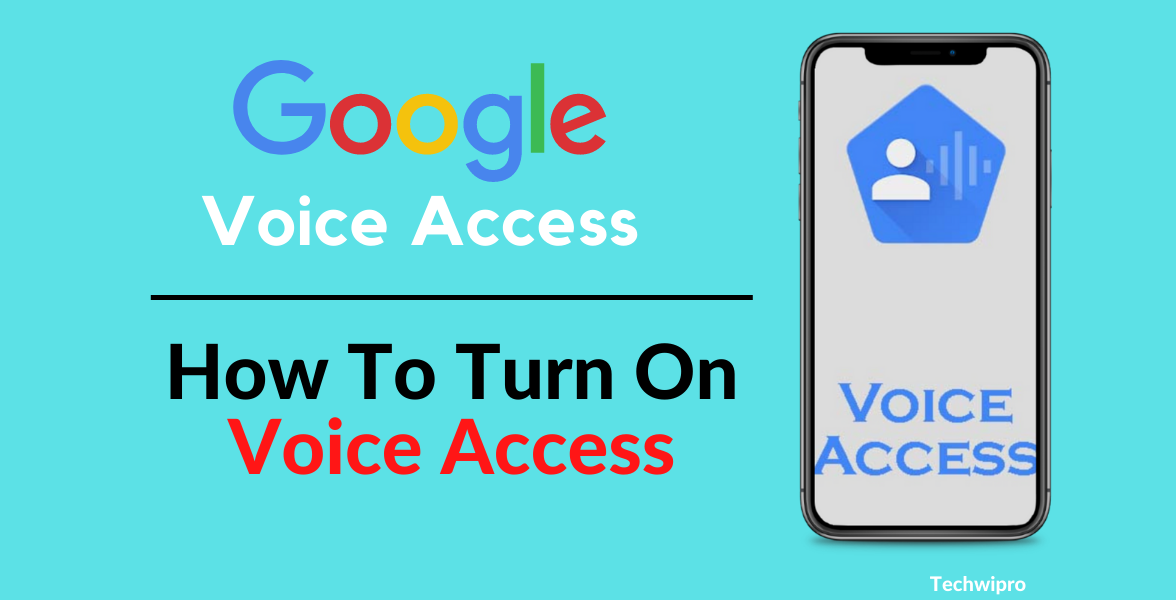Voice Access is a feature of Google in which we can type anything on the screen of our phone by speaking How To Use Instagram’s Sensitive Content Control.
This saves us our time and also helps us to do other work. This is a very nice feature. With this Google Voice Access feature, we can control our phone through command by speaking How to Activate Voice Access Control On Android
How to Activate Voice Access Control On Android-Follow Some Steps
With the help of this feature, you can open any application on your phone by speaking or through your command, although if your phone is updated. If you have this feature already on your phone If it is not there then you can download this feature from Google, then I am going to tell you some steps below, you must follow these steps.
How Do I Download Google Voice Access App
1. First of all, you have to open your phone’s Play Store and search. Voice Access application
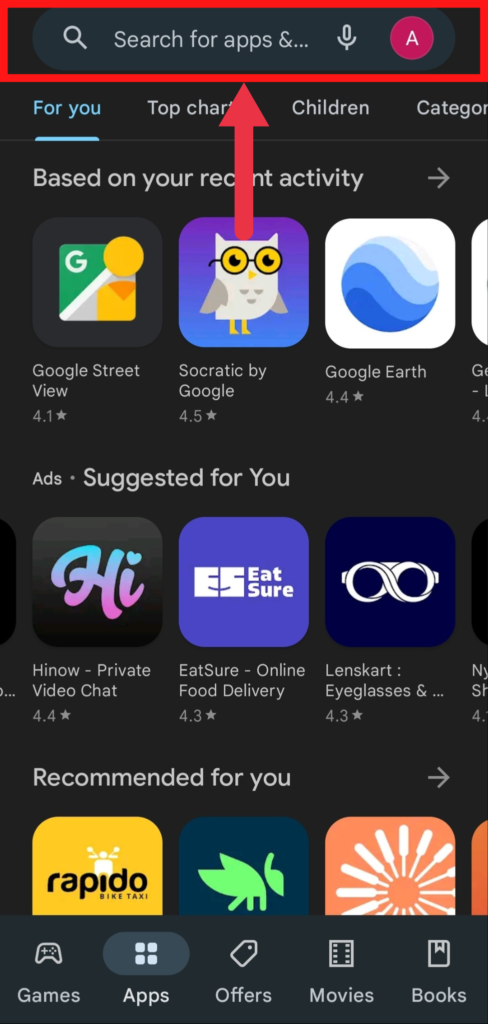
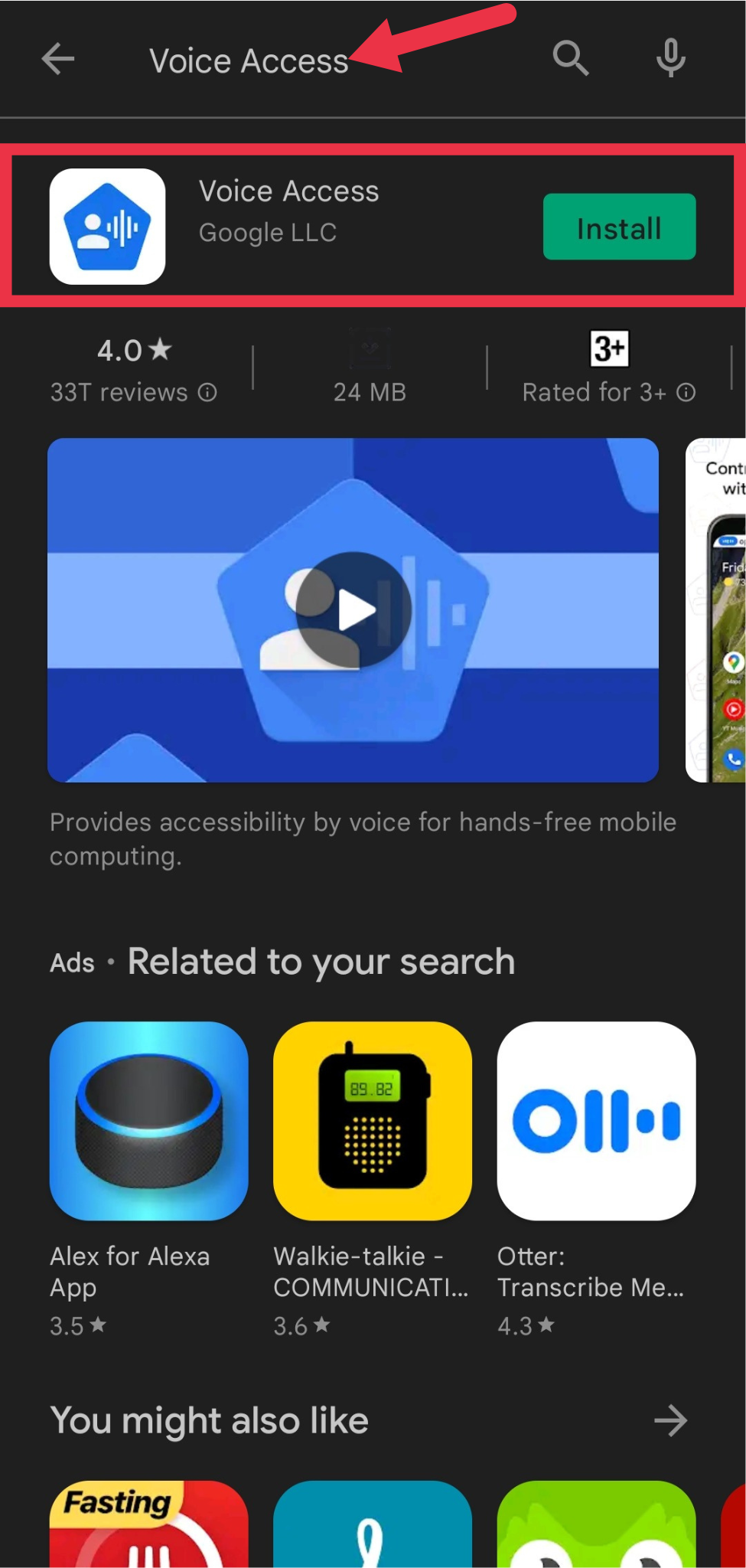
2. After you search for the Voice Access application, you will see an icon like this. You have to install it. And you have to wait for a few seconds till the application is installed it depends on your internet connection
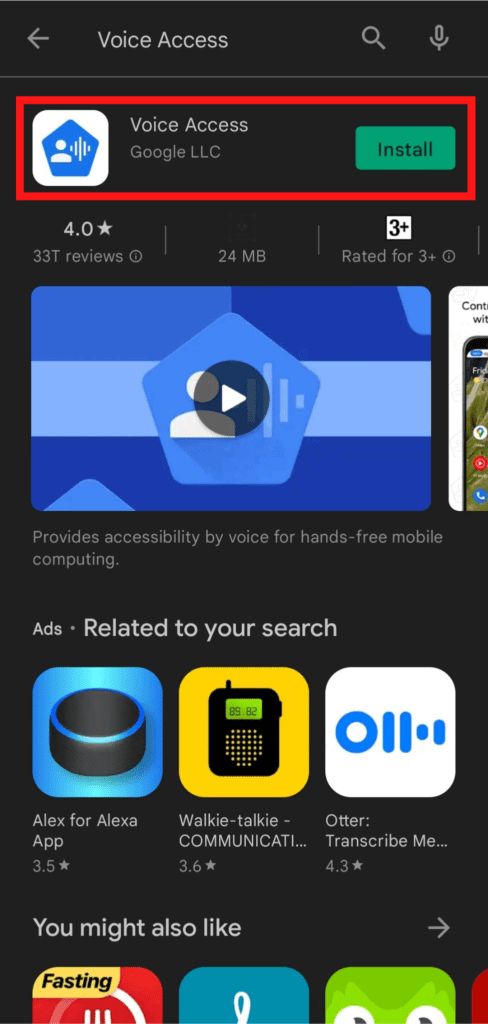
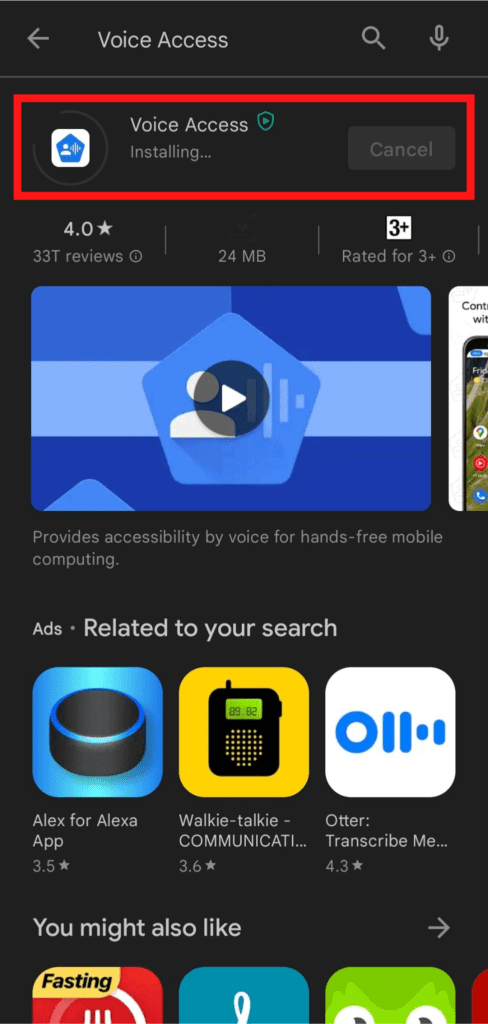
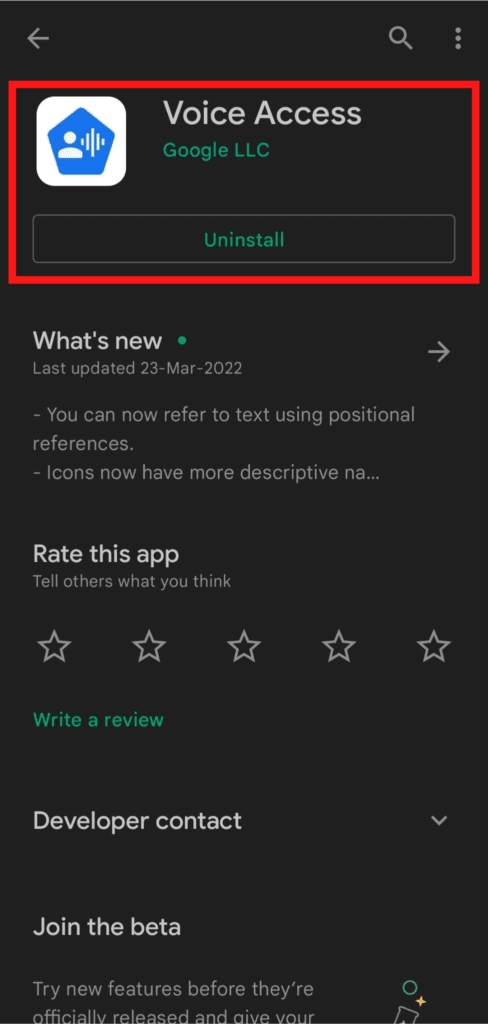
From here your Voice Access Control feature is installed on your mobile phone.
Related To Content: How To Turn On Live Transcribe Feature In Android
How do I get Voice Access on my mobile?
You have to install the voice access feature on your phone after it is downloaded. And then you have to enable it by going to the settings of your phone, I am going to tell you some steps. You just have to follow the given steps.
1. First of all, you have to drop the screen of your phone and click on the Setting icon.
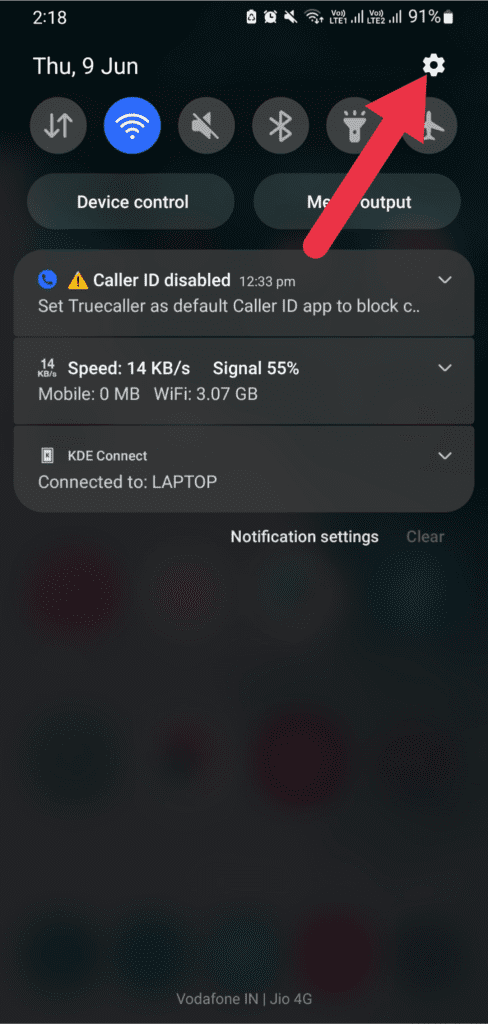
2. Once the setting is open, you have to scroll down to the bottom. You will see the Accessibility option and click on it
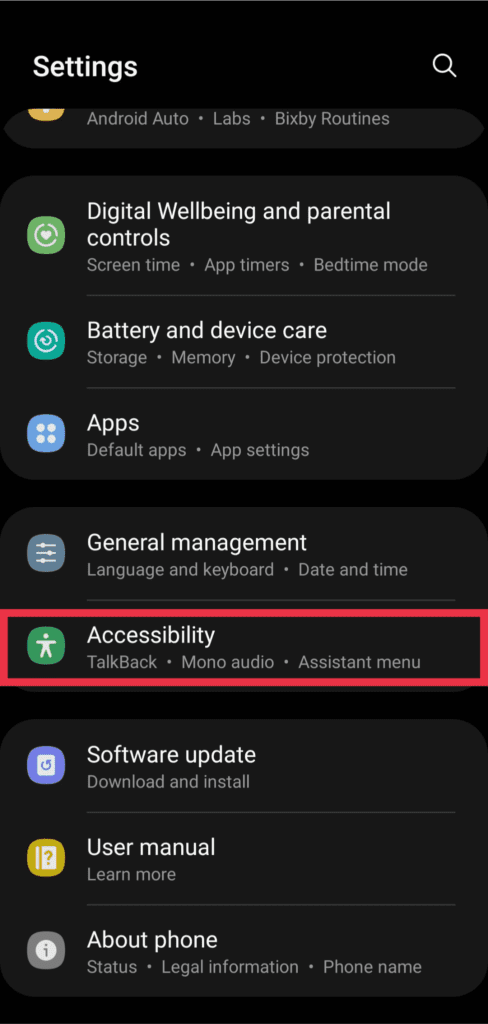
3. After the Accessibility option is opened, you have to look down a little. You will see the option of Installed apps, click on it.
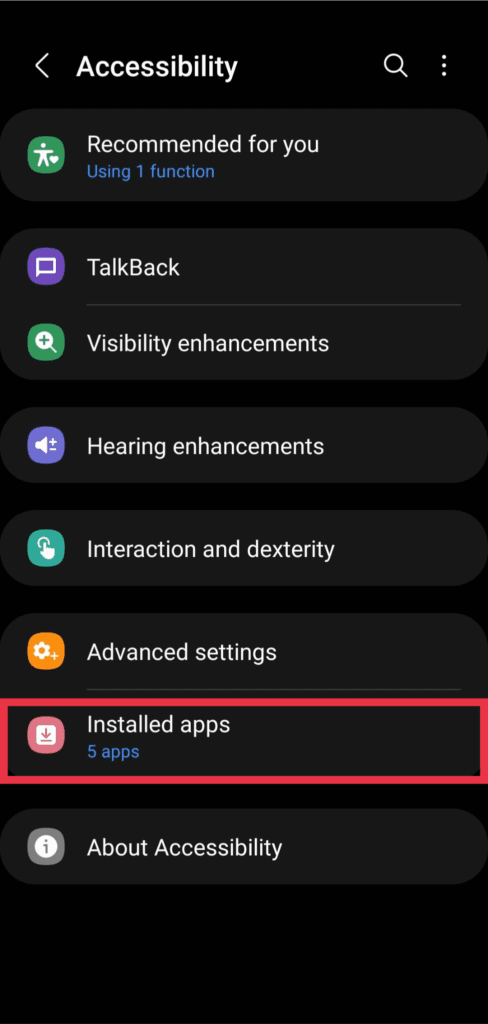
4. After clicking on the Install apps, at the bottom you will find! A Voice Access option will appear, click on it
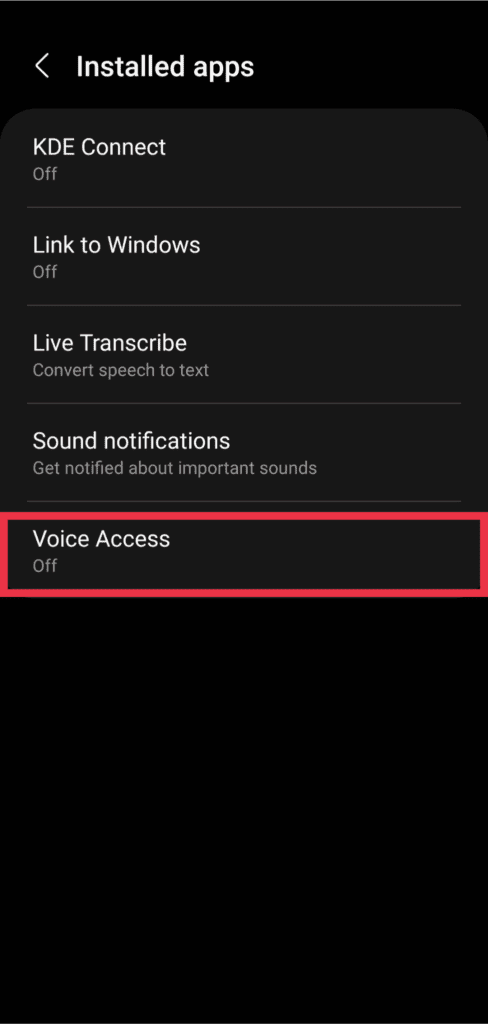
5. After clicking on Voice Access, an interface like this will appear. From here an option of turn off will appear, by clicking on it, it has to be turned on, from here it will ask for some necessary permissions, you have to click on Allow.
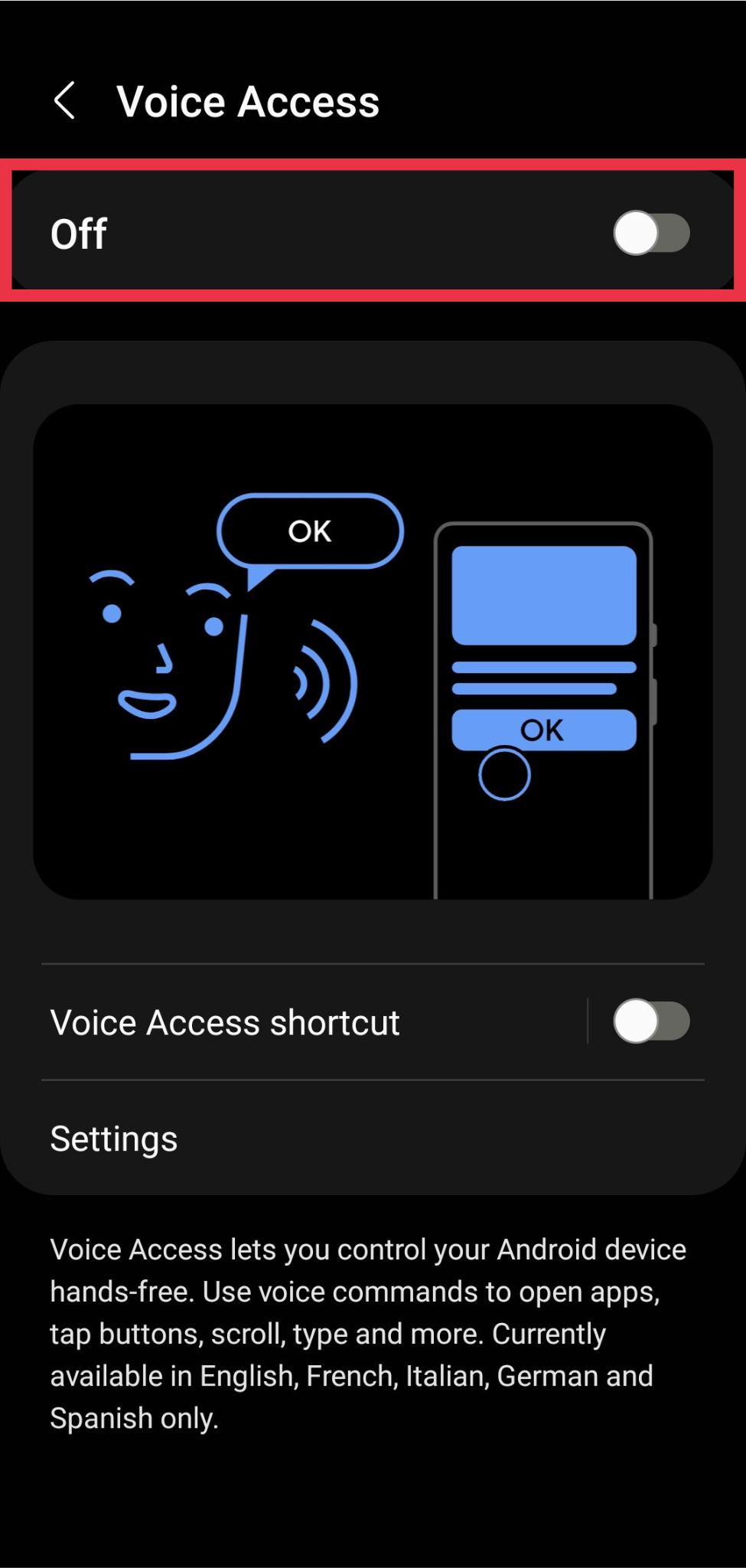
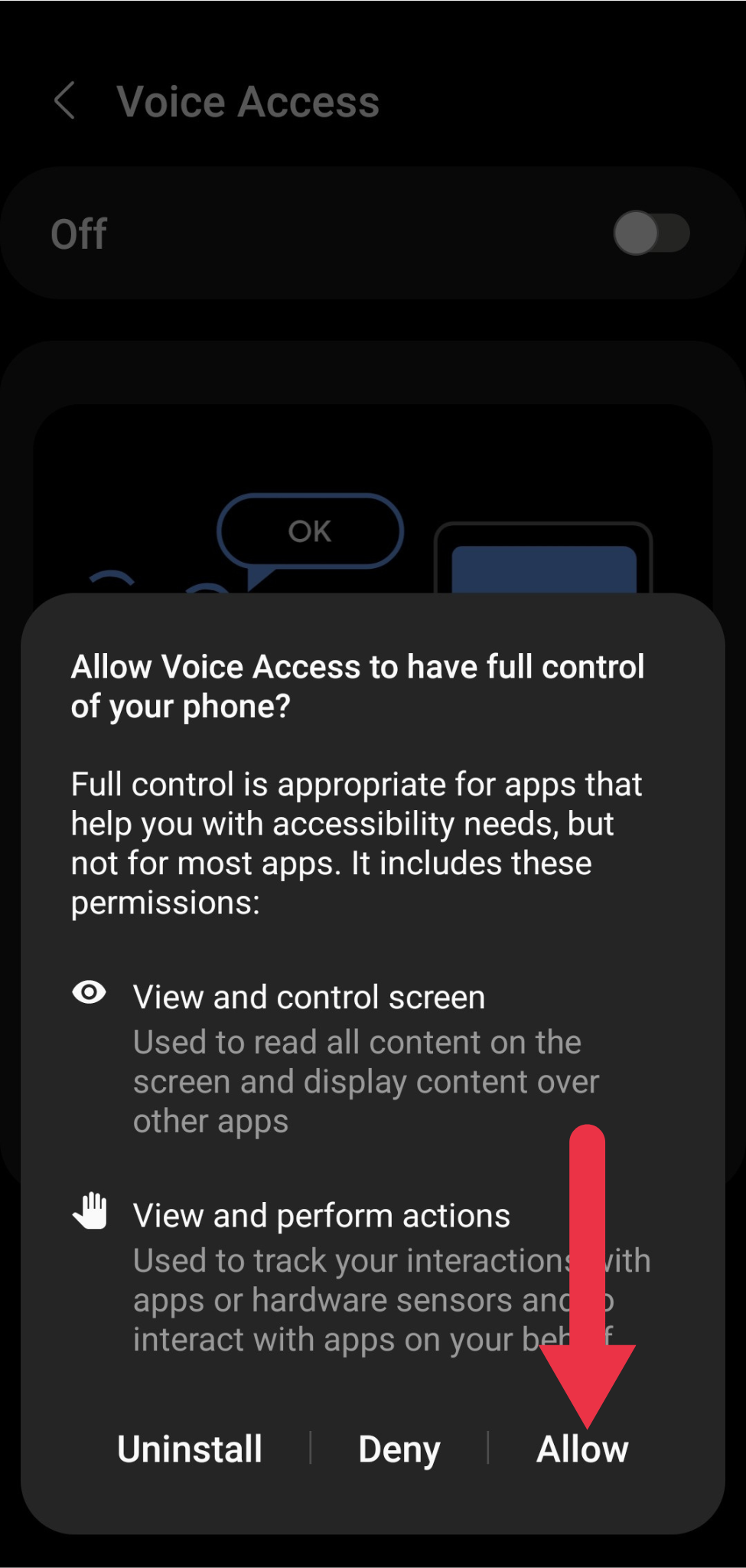
6. After clicking on Allow, it will ask you for permission to download the language. You have to download it by clicking on Continue.
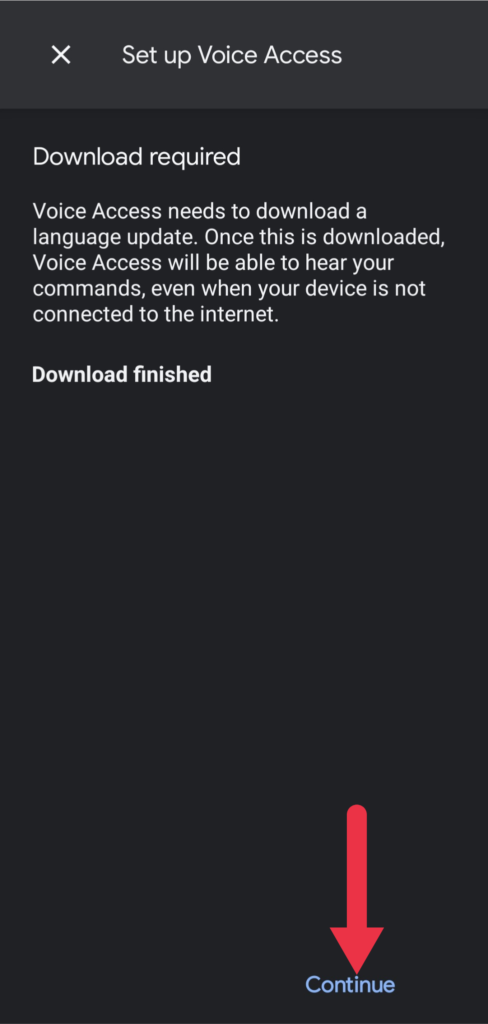
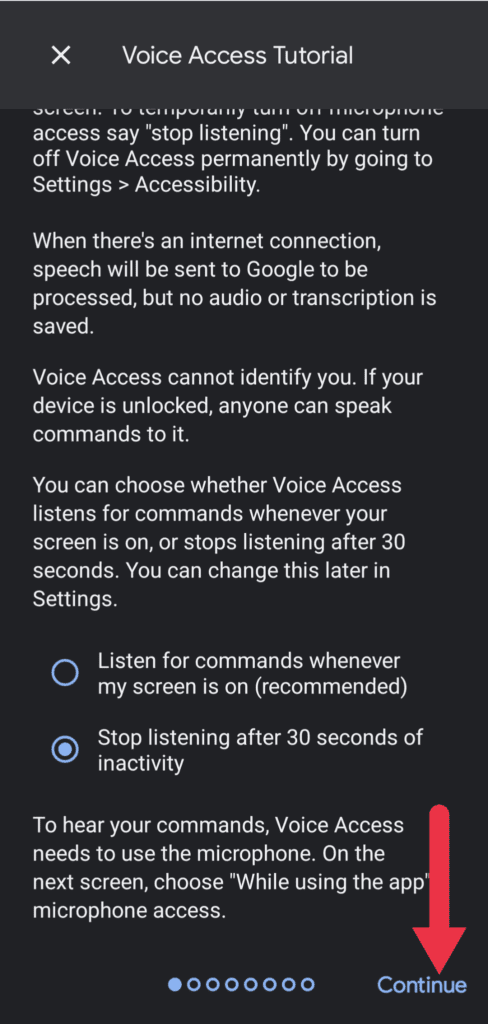
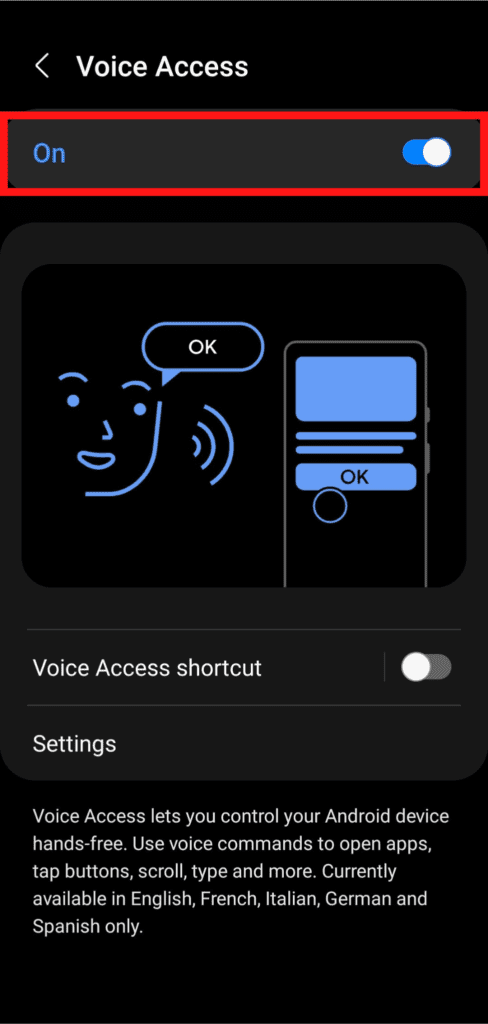
7. After clicking on Allow, it will ask you for permission to Continue the language. As soon as you click on Continue, here Voice Access tutorial will ask for some permission, select them according to your need and click on Continue. After completing all this process, the Voice Access feature will be Turned On.
How Do I Enable Voice Access Shortcuts Features
- First of all, go to the Settings of the phone.
- Then you have to go to Accessibility Features.
- Now you have to click on Installed Apps.
- And click on Voice Access.
- Click on the Voice Access shortcut.