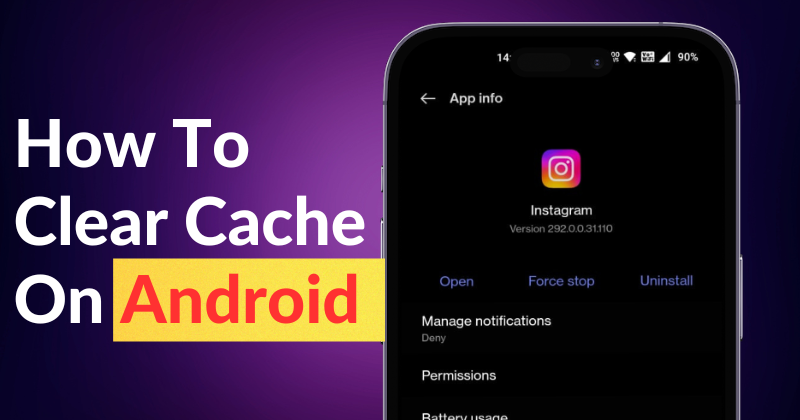Your Android phone frequently creates temporary files called “cache” when you use apps and browse the web. These files contain crucial resources that support the apps’ and websites’ efficient operation. However, if the cache is too large, it may cause poor performance and a slowing of your device. Because of this, periodically clearing the cached data ensures that your phone continues to function properly and retain performance. An easy-to-follow step-by-step tutorial for clearing app-based and browser cache on an Android smartphone is provided below. Look it over.
How To Clear App Cache On Android Mobile Phone
The application cache is the term for the temporary files created by an application, including code scripts, media, and other items required to ensure the smooth operation of the app. The performance of your device, however, may be hampered by the prolonged preservation of this data. Allow me to explain how to remove the application cache from your Android mobile phone so you may reclaim valuable storage space if you want to avoid this annoyance.
To clear an app’s cache, follow these steps: Long-press the app icon on either the home screen or app drawer, then choose ‘App info’ from the available options. Next, navigate to ‘Storage usage’ on the subsequent screen.
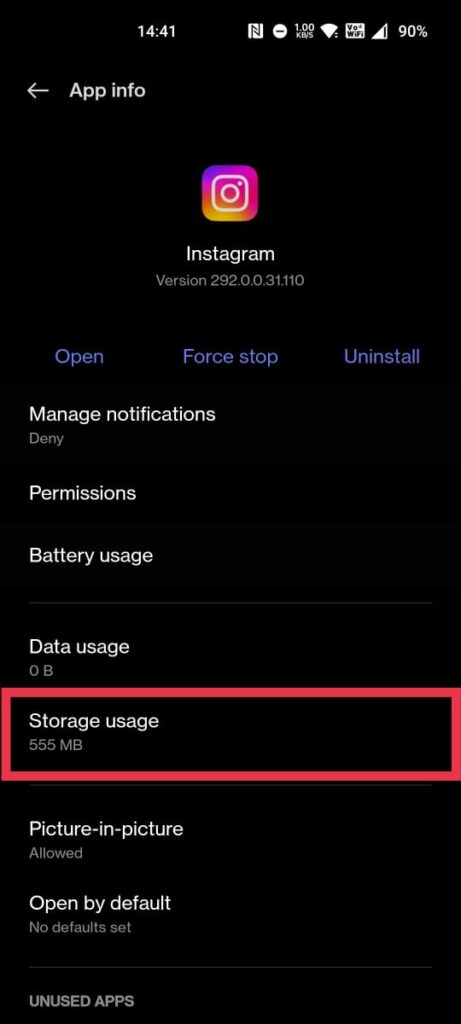
Starting here, just tap on ‘Clear cache‘ and you’ll reclaim some storage space.
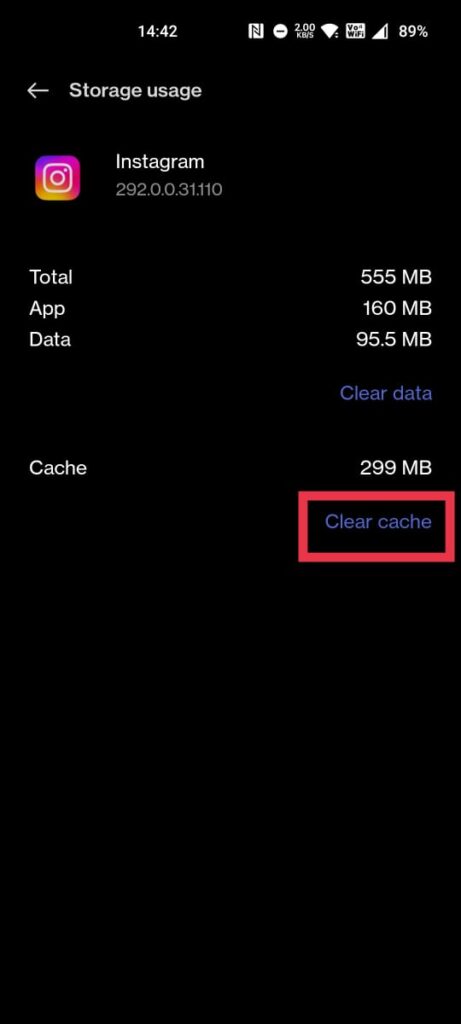
How To Clear Browser Cache On Android Mobile Phone
The internal storage of your Android smartphone may be taxed by the quantity of cache data that websites produce, just like apps. The procedures listed below are for Google Chrome, but they ought to work for all Android browsers.
Open Google Chrome on your Android device.
Click on the ‘3-dot menu’ located in the upper right corner.
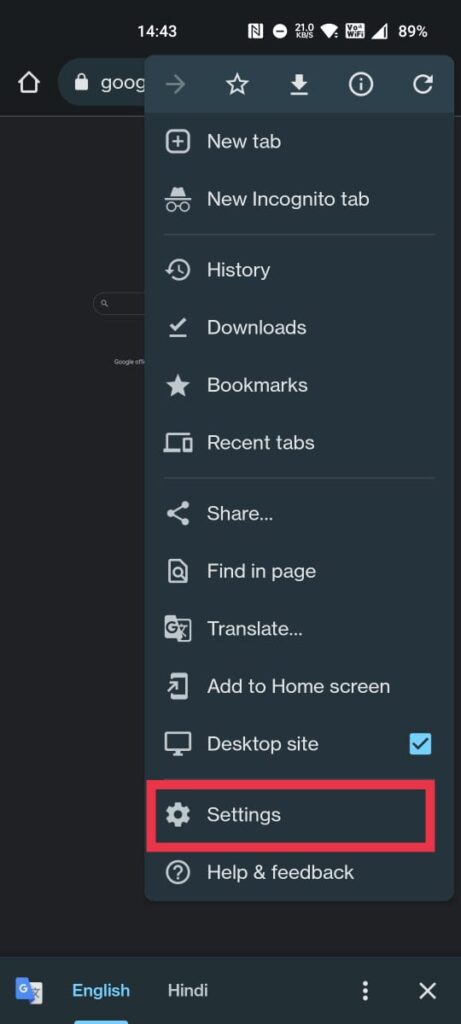
Now Tap On ‘Settings’
And Here Scroll down and select ‘Privacy and security
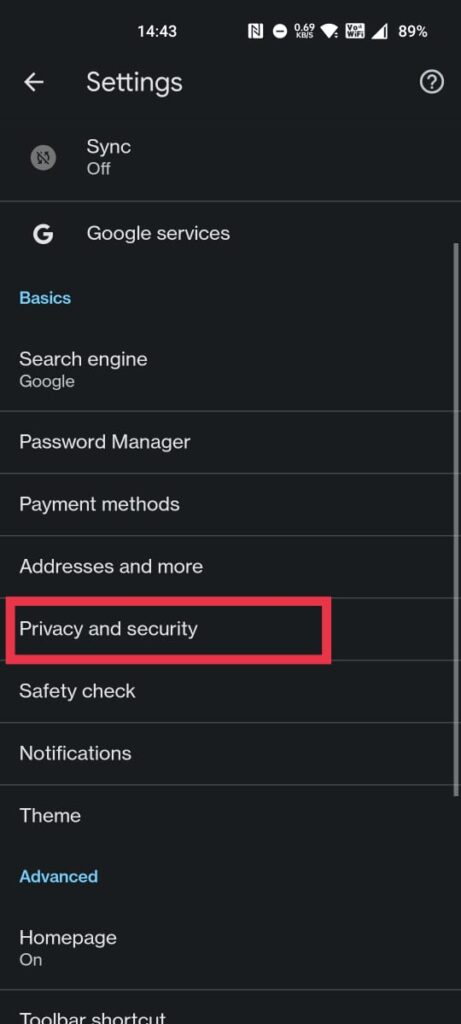
From this point, click on the ‘Clear browsing data‘ section.
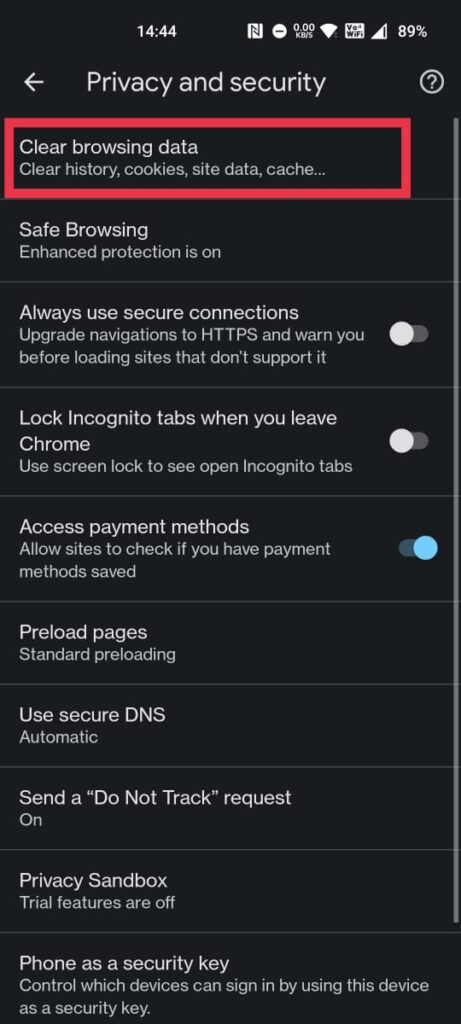
Now select the “Cached image and files” option.
Finally, click the “Clear data” option at the bottom to remove the cache.
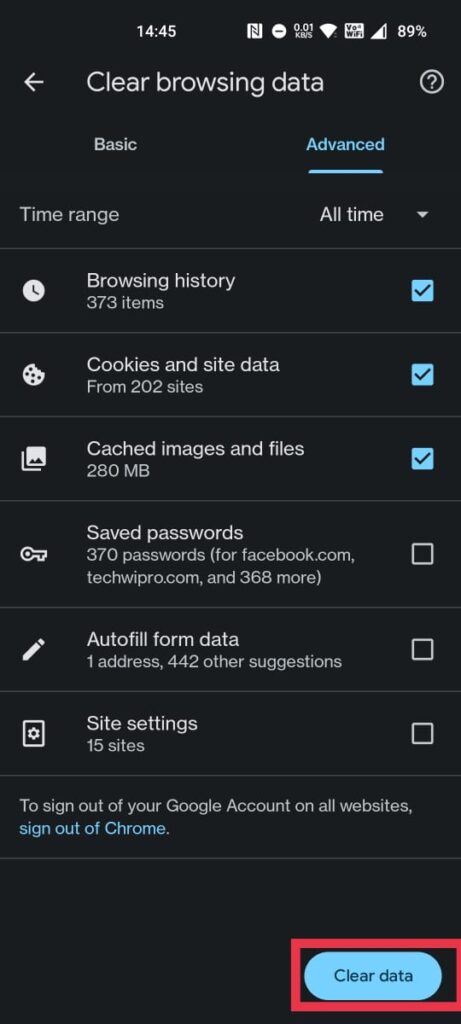
Alternatively, you can also eliminate the browser’s cache using the ‘App info’ section, as previously explained in the article.
How To Clear Temporary App Files On Android
With continued use, you can find that your Android device has a tonne of temporary, hidden, and leftover files using up storage space. An application called Files by Google (formerly known as Files Go) can be used to delete and get rid of such files in order to free up some internal storage. How? Read on.
It’s free of cost and available on the Android Play Store open it after it’s downloaded.
Tap on the ‘Clean’ tab at the left side bottom.
Now tap on the ‘Clean’ and select Clear under the Clear Temporary app files.
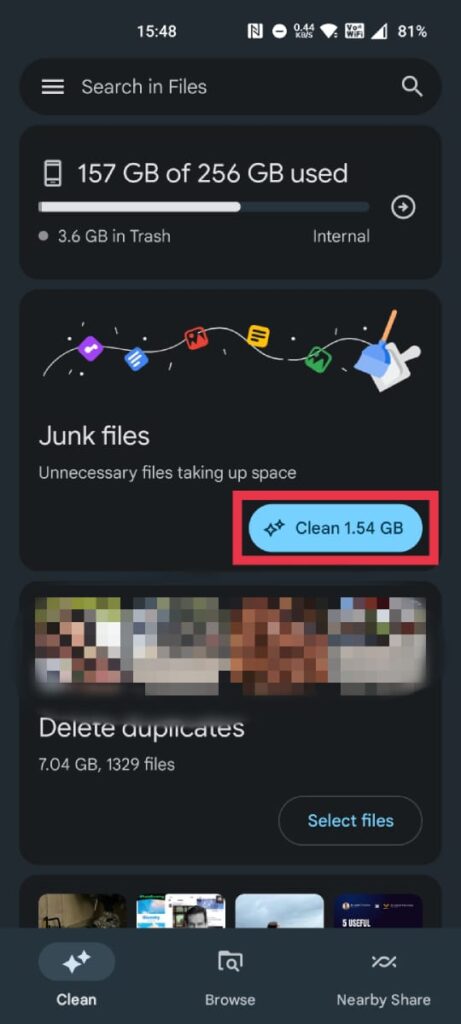
After you’re finished, all the temporary and hidden files on your device will be cleaned up.
What occurs following the process of clearing the Android cache?
After clearing the cache on an Android phone, the apps will retrieve essential temporary resources like images, code, and videos from the internet instead of loading them from the device’s internal storage. As a consequence, there could be a rise in battery consumption as the device takes on various operations. Furthermore, this action might lead to the loss of stored information on websites, including login credentials and other saved data.