How to turn on or off two-factor authentication on Instagram. Your Instagram account is further protected by the security mechanism known as two-factor authentication (2FA). It makes it more difficult for hackers to access your account by requiring you to input a code issued to your phone number or email address in addition to your password. We’ll walk you through the process of enabling or disabling two-factor authentication on Instagram in this article.
How to turn on two-factor authentication on Instagram
How to turn on or off two-factor authentication on Instagram
Open the Instagram app on your smartphone and go to your profile by tapping on the profile icon in the bottom right corner.
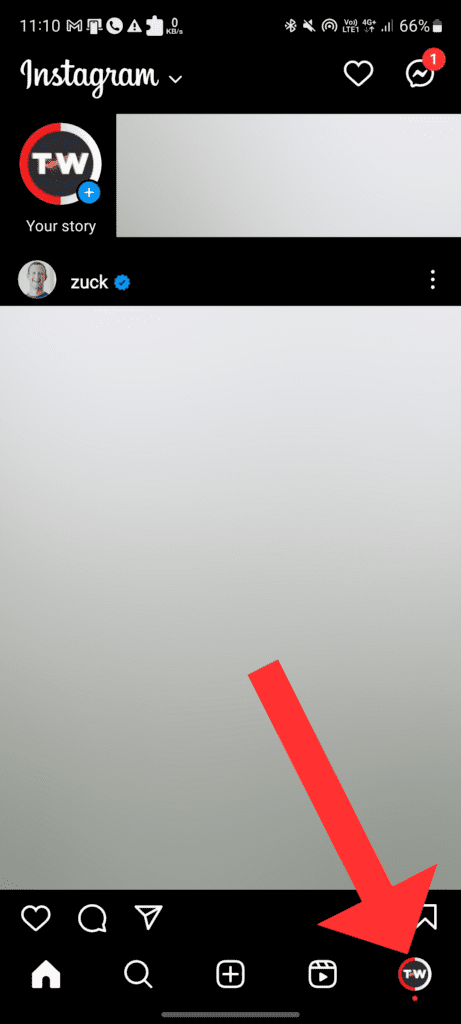
Step 2: Tap on the three horizontal lines in the top right corner.
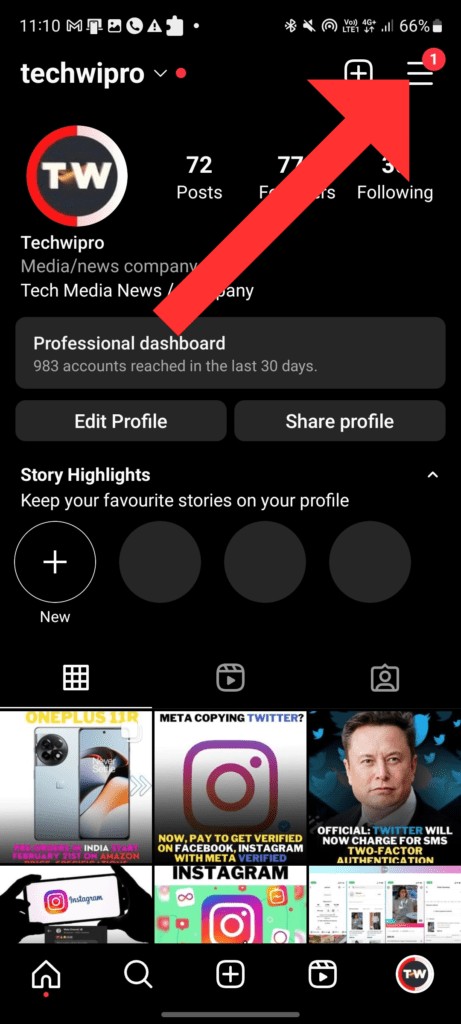
Step 3: Tap on Settings at the bottom of the menu.
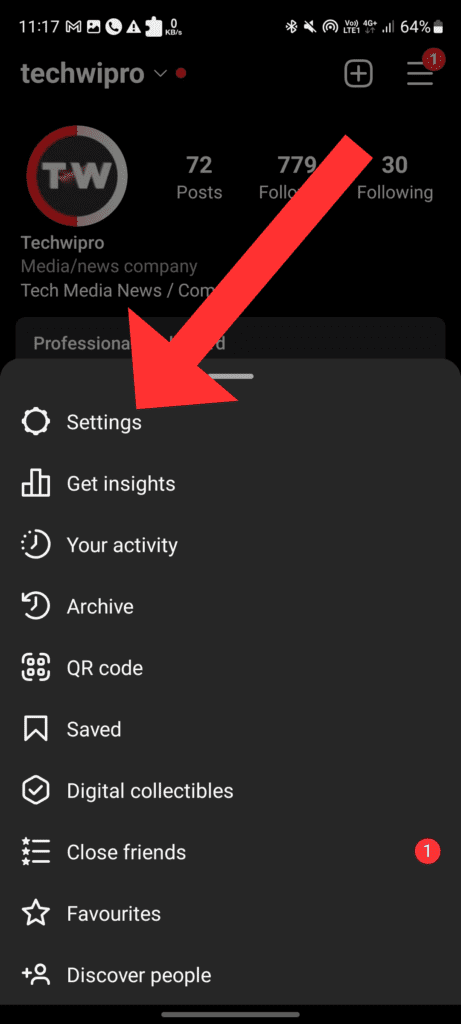
Step 4: Scroll down and tap on Security.
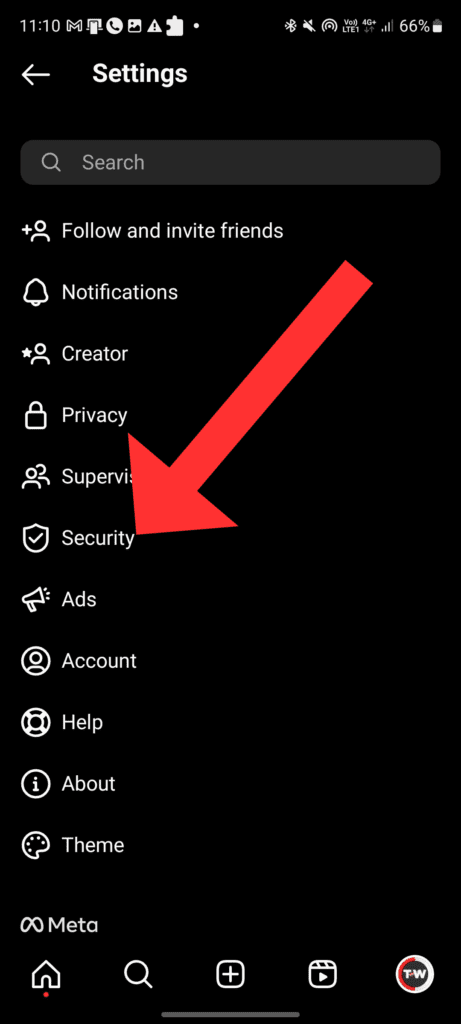
Step 5: Tap on Two-Factor Authentication.
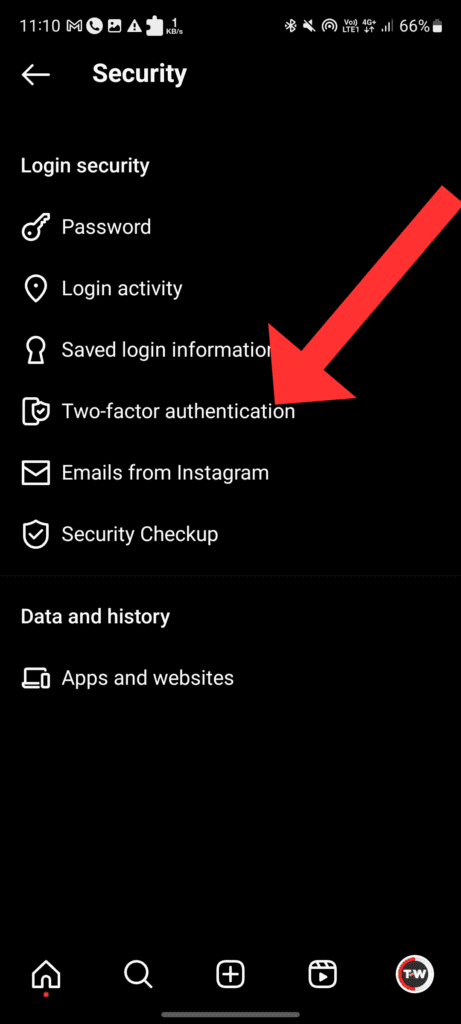
Step 6: Click on get started.
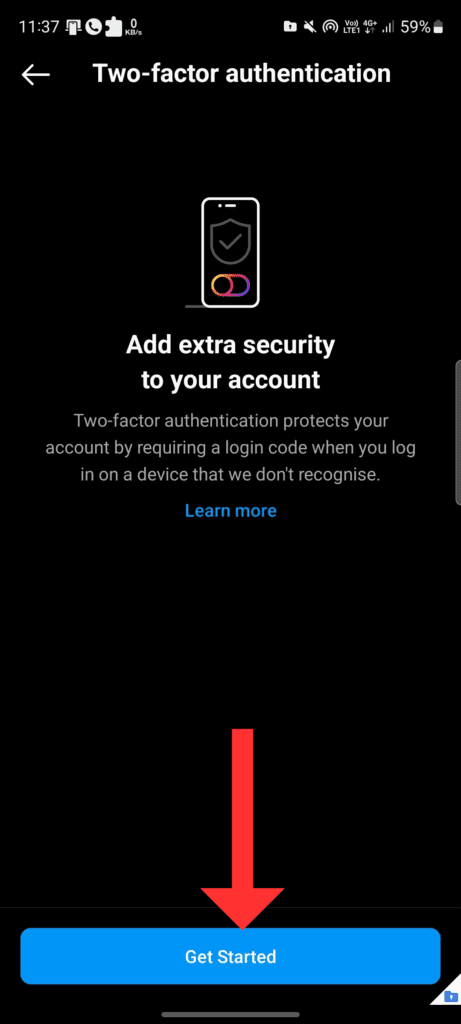
Step 7: Here you will get three types of security layers but I recommend you first click on the toggle.
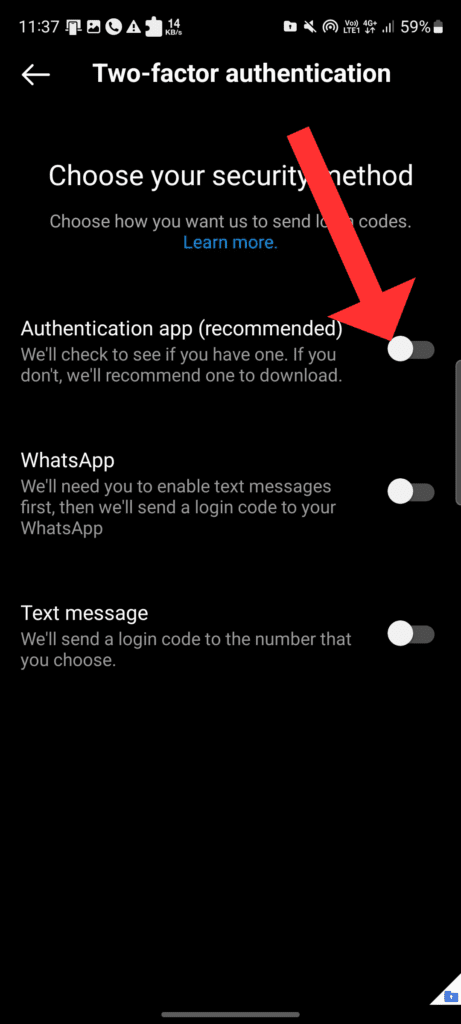
Step 8: Click on install app
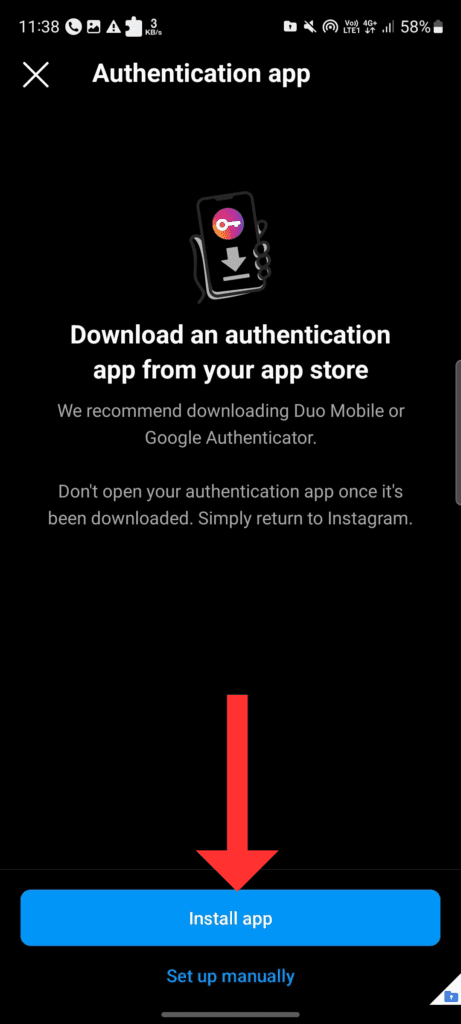
Step 9: Here you will install Google authenticator or another authenticator app like Google Authenticator or Duo Mobile etc.
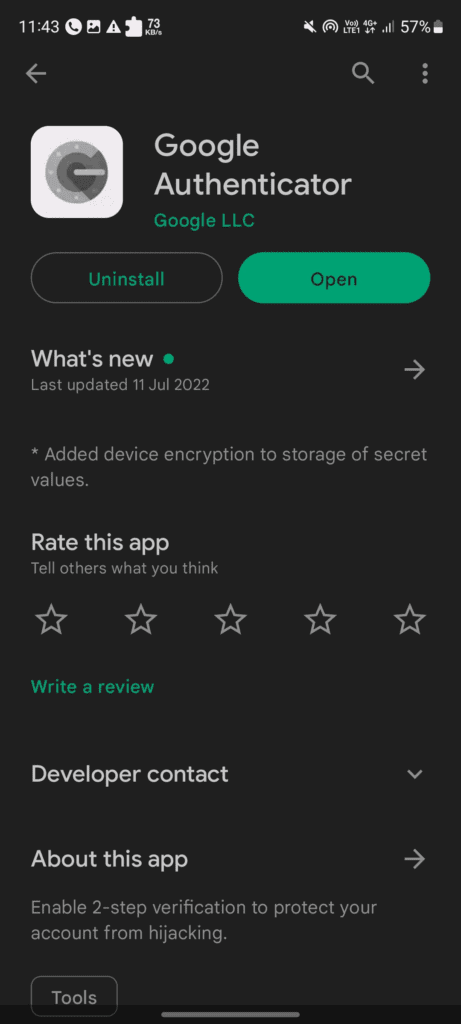
Step 10: Select the text message or authentication app you want to use to obtain the security code. If you select text message, double-check that your phone number is entered correctly and touch Send Code. If you decide to use an authentication app, set it up by following the on-screen directions.
How to turn off two-factor authentication on Instagram
Step 1: Follow steps 1 to 5 above.
Step 2: Tap on Two-Factor Authentication.
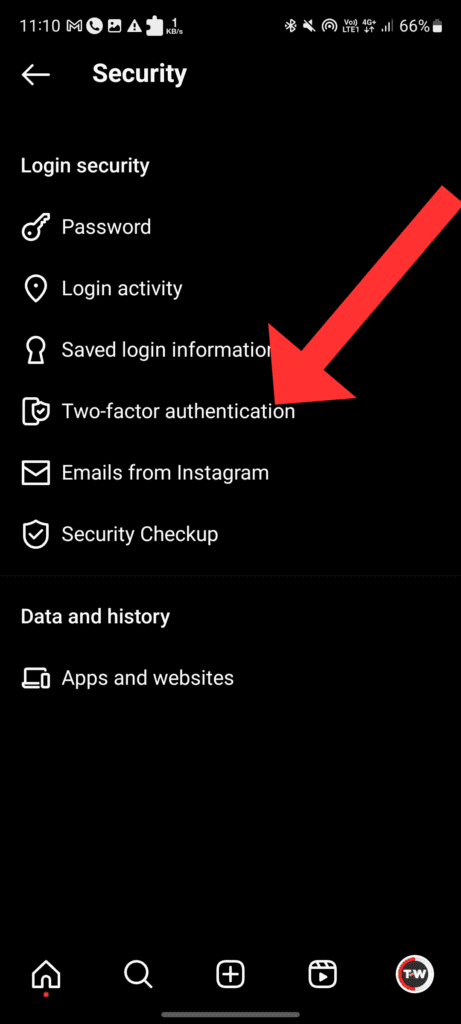
Step 3: Here now Toggle off the Authentication app.
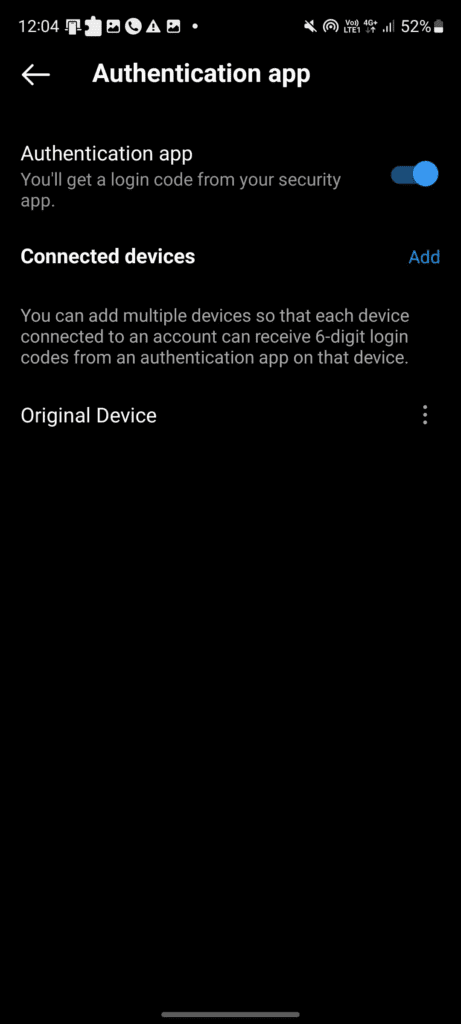
Step 4: You will be informed that disabling two-factor authentication reduces the security of your account. Tap Turn Off if you still want to turn it off.
Conclusion
In conclusion, enabling two-factor authentication on Instagram is a simple and quick solution to increase your account’s security. You can turn it on or off whenever you want by carrying out the previously mentioned instructions. To guarantee you can get security codes as required, keep your phone number and email address current.
Learn More About

