If you use Android, you’ve likely had the annoyance of mistakenly swiping away a notification only to remember that you needed to read it later. Fortunately, the notification history feature on Android can assist you in avoiding this issue. Even if you’ve deleted them from your notification shade, you can still view all the notifications you’ve gotten in the last 24 hours if notification history is enabled. In this article, we’ll demonstrate how to enable Android notification history.
How To Enable Or Disable Notification Features On Android
How To Check Notification History On Android Device. If you are an android user you know very well important messages and notifications how much important in your life so you could not miss important notifications If you often dismiss unnecessary people. But here is good news for you. if you lose your notification by swiping, you will be able to access that notification again, so let’s start with how?
First of all, go to “Android Settings”

Now tap on “Notifications“
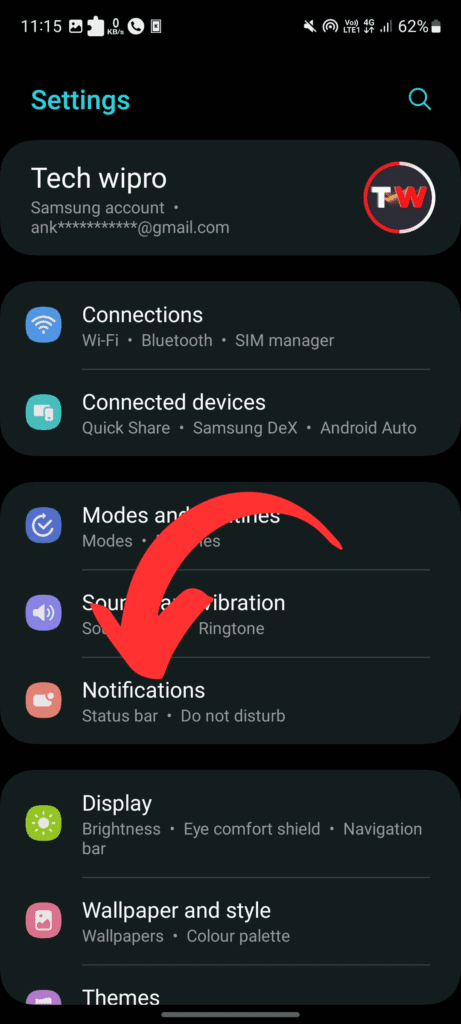
Click on “Advanced Settings” after clicking on the notification
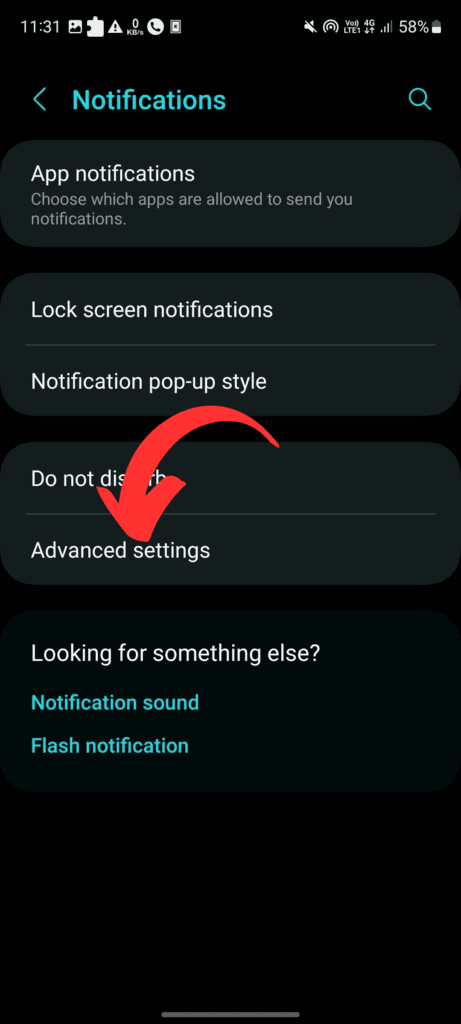
Tap on “Notification History” after clicking on the Advanced Settings
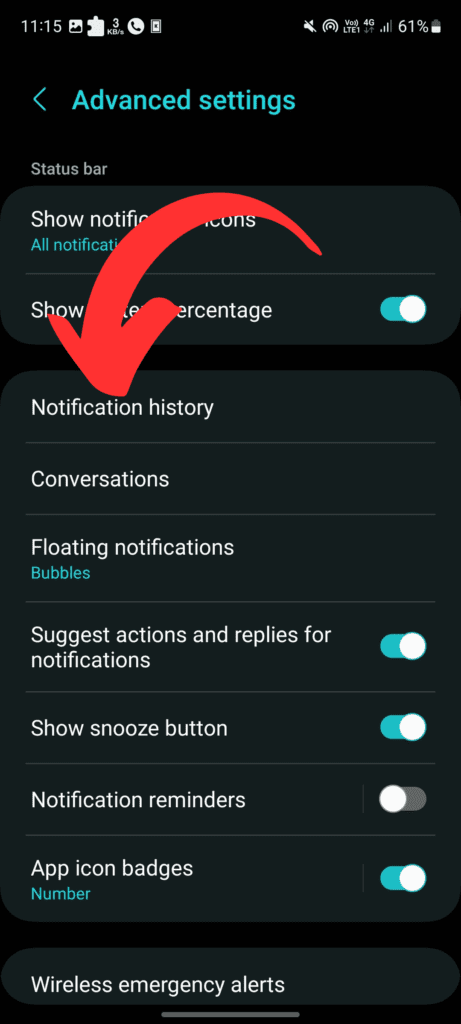
So Finally you will see the “Notification History” toggle bar and it will default off so you can click on the toggle bar and turn it on and boom your “Notification History” will be on, on your Android Mobile.
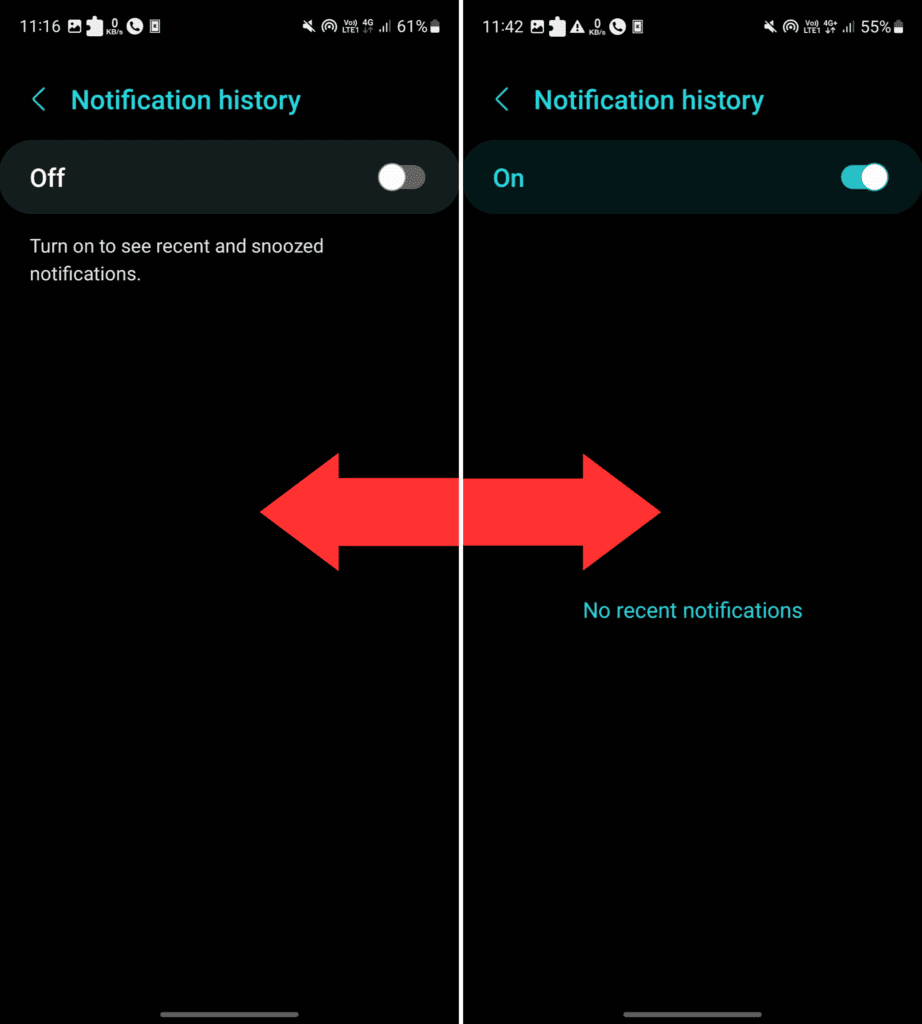
When you accidentally swap through the lost important notification so turn on its feature on android, and you are able to access all notifications.
Settings For Notification History (Optional)
You can change the settings to personalize how notification history functions. You can take the following actions, for example:
Modify how long notifications are kept in storage: By default, Android keeps notifications for 24 hours. Nevertheless, you may alter this by heading to the settings on your device, choosing “Apps & notifications,” then “Notifications,” and finally “Advanced.” You can then modify the “Notification history duration” option that you’ll find there.
History of notifications cleared: By swiping left on notice and selecting “Clear,” you can erase your notification history.
Remove the history of notifications: You can stop using the notification history if you so choose.
You won’t again have to worry about mistakenly dismissing an important notice again if you have notification history enabled. Just be careful to check your Android version to make sure it supports this function, and if you want to change how it operates, just remember to alter the settings to your preference.
Turn Off Notification History On Android Device
Hey, so if you want to turn off “Notification History” so let me tell you how? first of all, go to your “Android Settings” and now click on “Notifications” click on “Advanced Settings” after clicking on the notification and now finally click on “Notification History” turn off the notification toggle bar, and now your notification history featured will be turned off.
Learn More 15 Ways to Fix Samsung Galaxy Phones Draining Battery Faster

