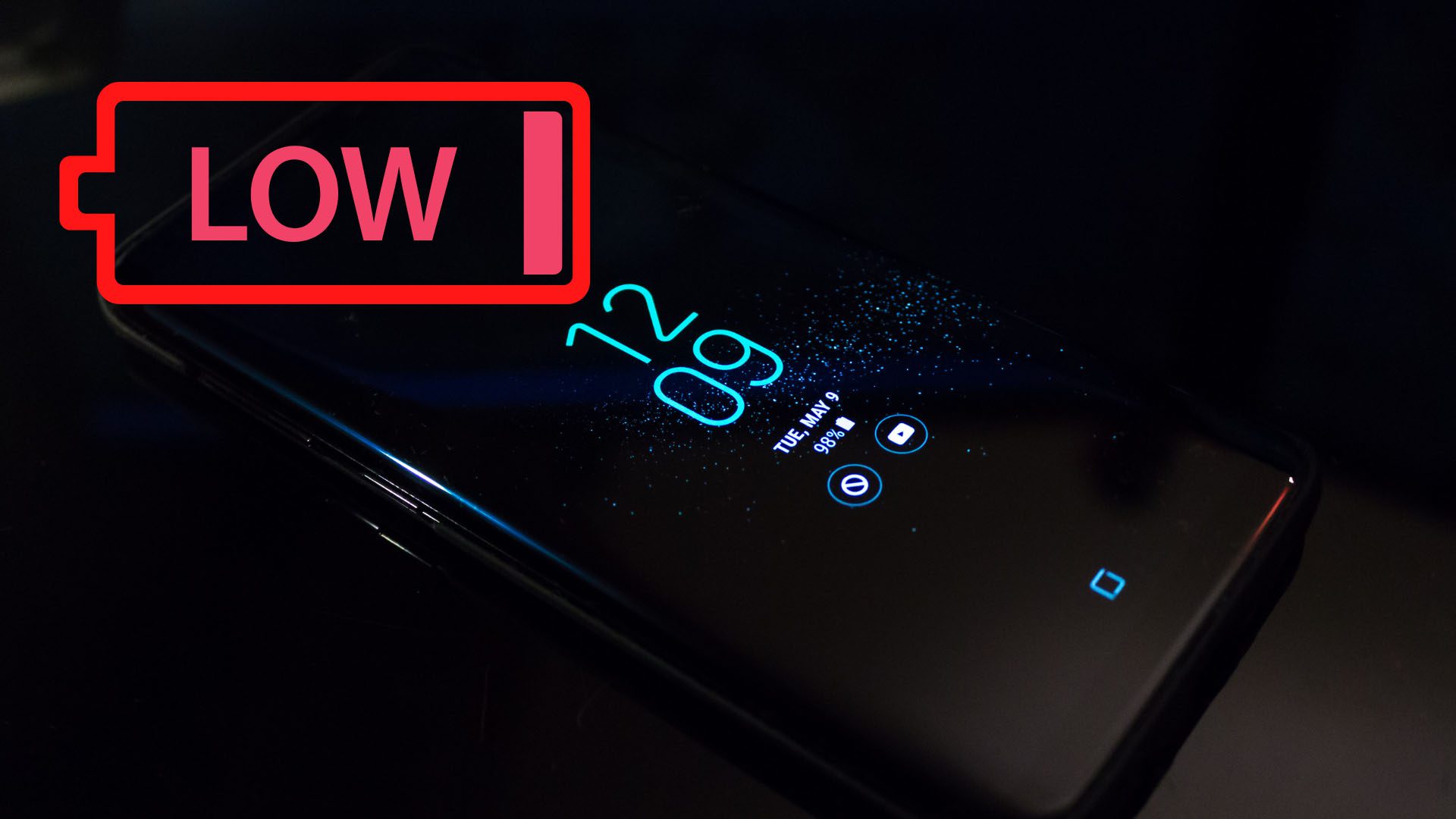15 Ways to Fix Samsung Galaxy Phones Draining Battery Faster. One of the most common complaints about Samsung Galaxy phones is that they tend to drain the battery faster than other smartphones. If you’re experiencing this issue, here are 15 ways you can try to fix it.
1. Make sure your phone is running the latest version of Android
15 Ways to Fix Samsung Galaxy Phones Draining Battery Faster. Outdated software can cause various problems, including battery drain. Go to Settings > Go to Software Update
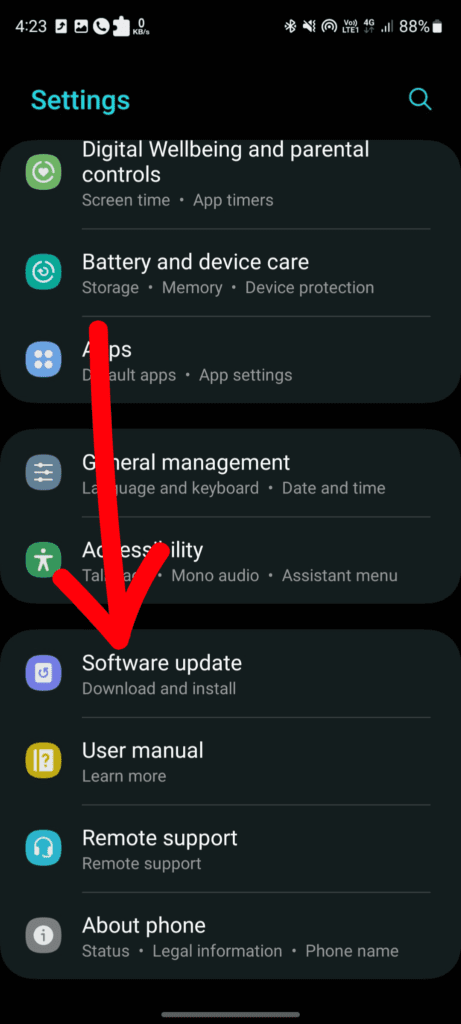
Software Update to check for available updates.
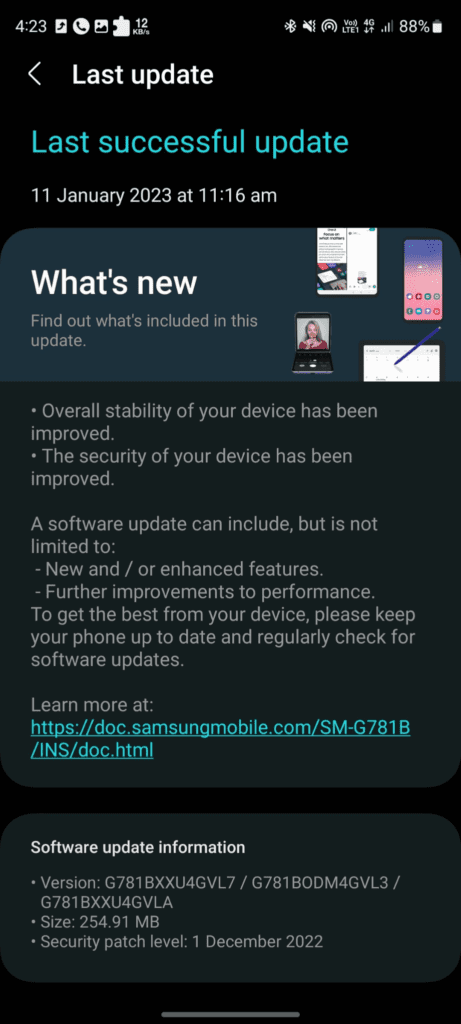
2. Check for app updates
Outdated apps can also cause battery drain. Go to the Google Play Store and click on this type of icon
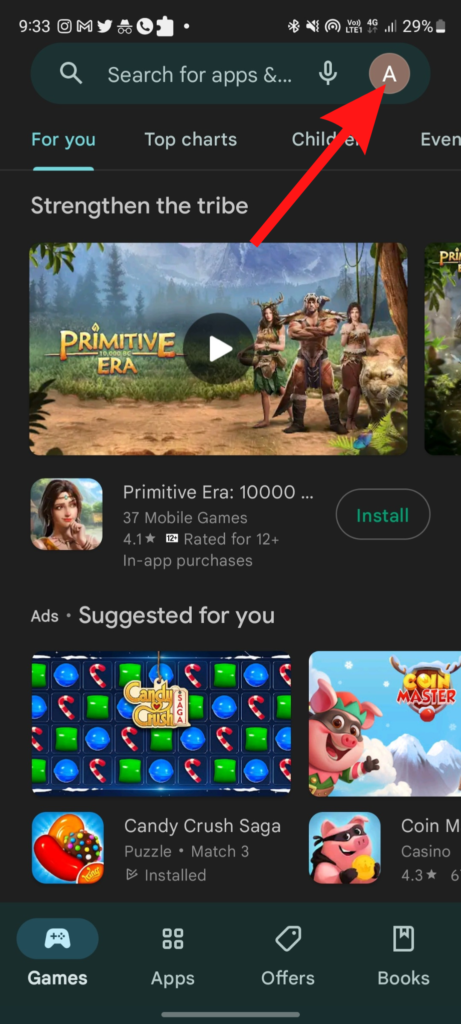
Click on the updates available
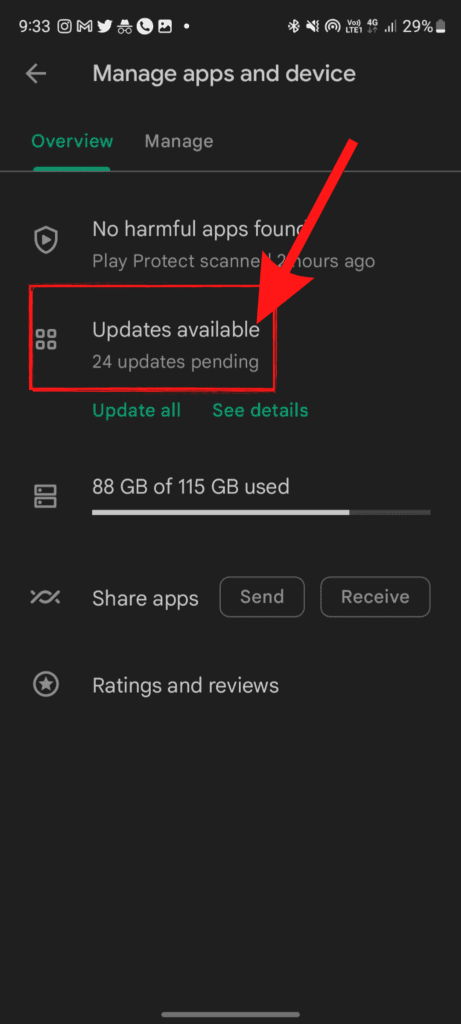
Click on manage apps and updates
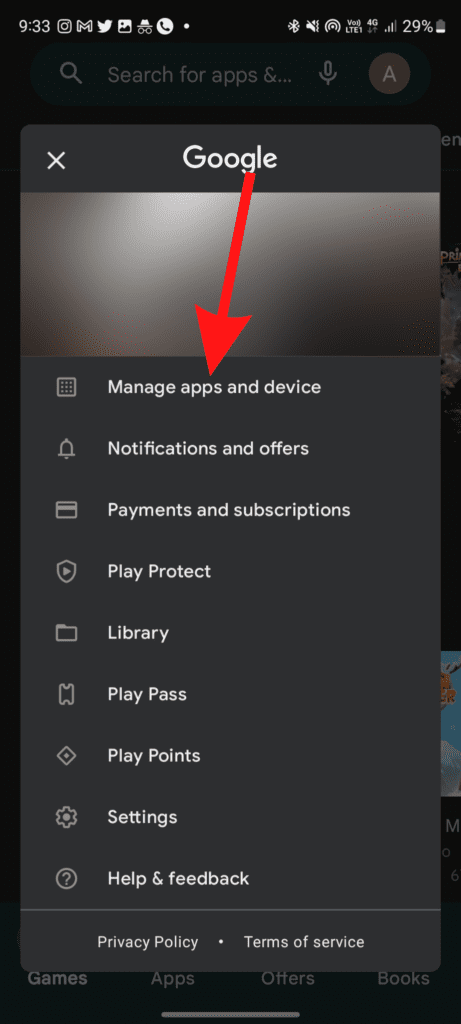
3. Restart your phone
Restart your phone Sometimes, a simple restart can fix various problems, including battery drain. Hold down the power button and select “Restart” from the menu.
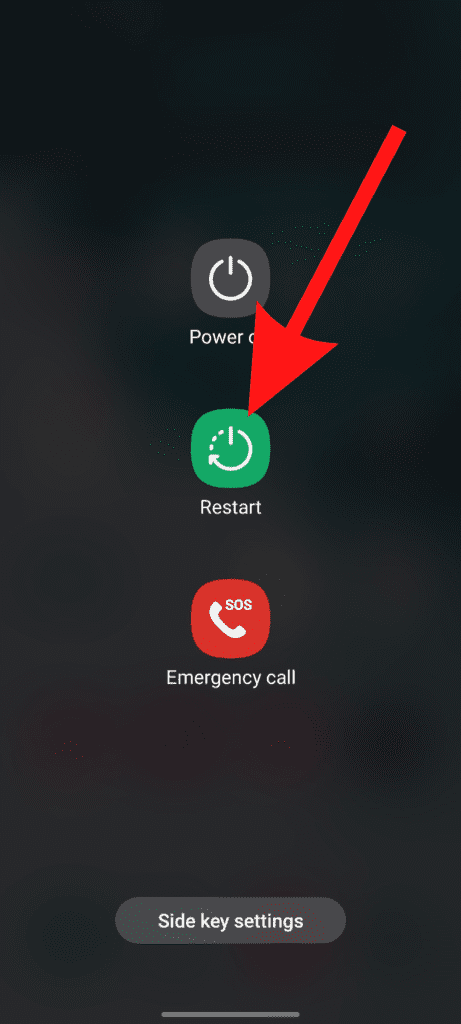
4. Check for rogue apps
Some apps may be using more battery than they should. Go to Settings > Battery And Device Care
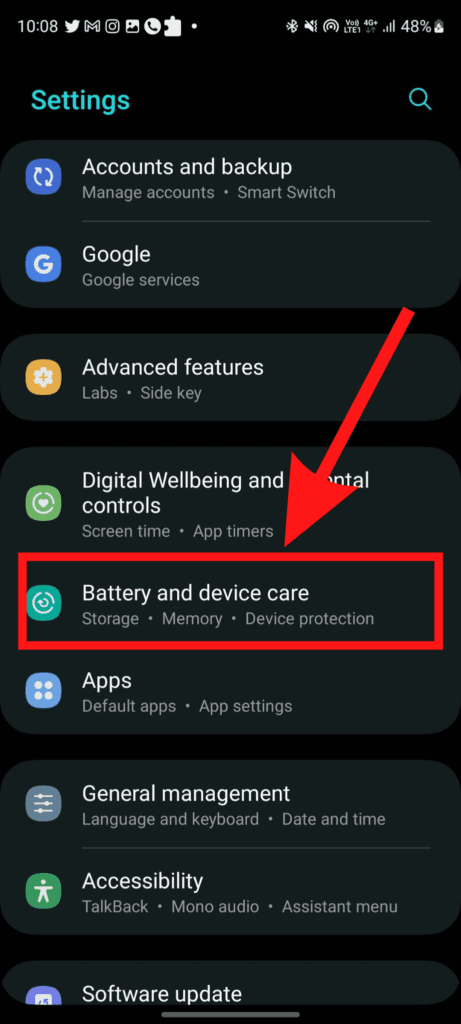
battery and check the apps that use the most battery. If you see any apps that you don’t use frequently or that are using a lot of battery, consider uninstalling them.
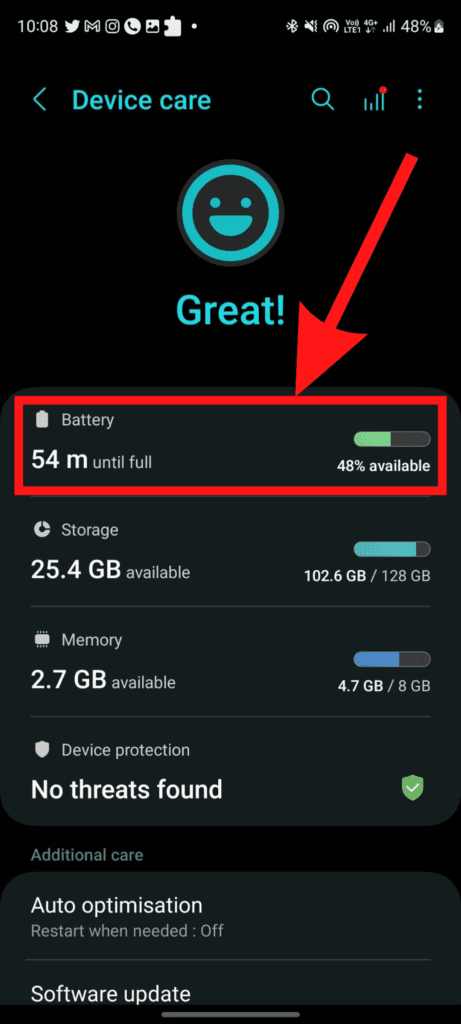
5. Turn off unnecessary features
Certain features, such as GPS, Bluetooth, and NFC, can drain the battery. Go to Settings > Connections and turn off any features that you don’t need.
6. Use a battery-saving mode
Samsung Galaxy phones have a built-in battery-saving mode that can extend the battery life by turning off unnecessary features and optimizing the phone’s performance. Go to Settings > Battery and Device Care
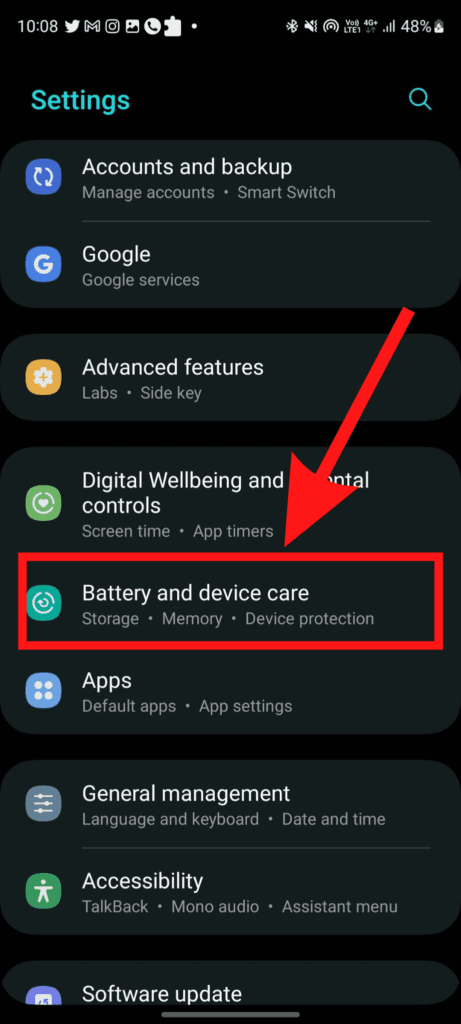
> Battery and turn on “Power Saving Mode” or “Ultra Power Saving Mode.”
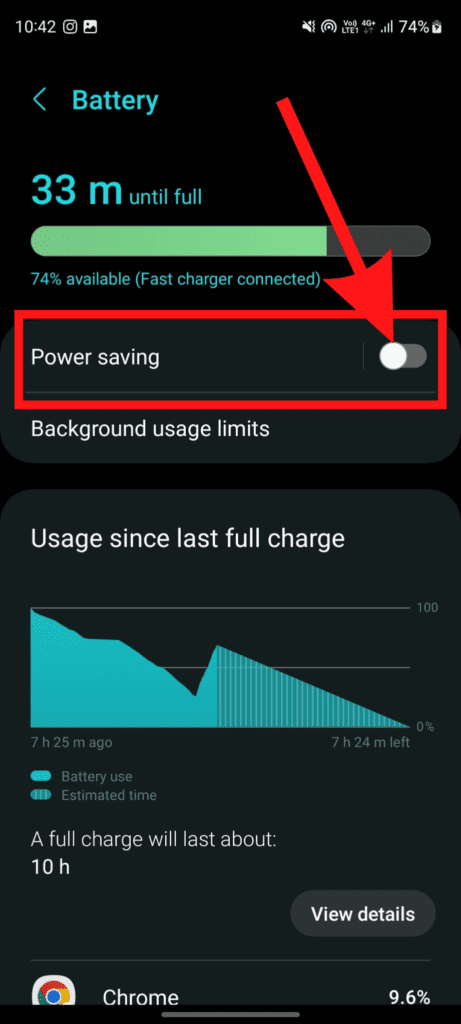
7. Turn off the always-on display
The always-on display feature keeps the screen on when the phone is locked, which can drain the battery. Go to Settings > Display > Always On Display and turn it off.
8. Reduce screen brightness
The brighter the screen, the more battery it will use. Go to Settings > Display
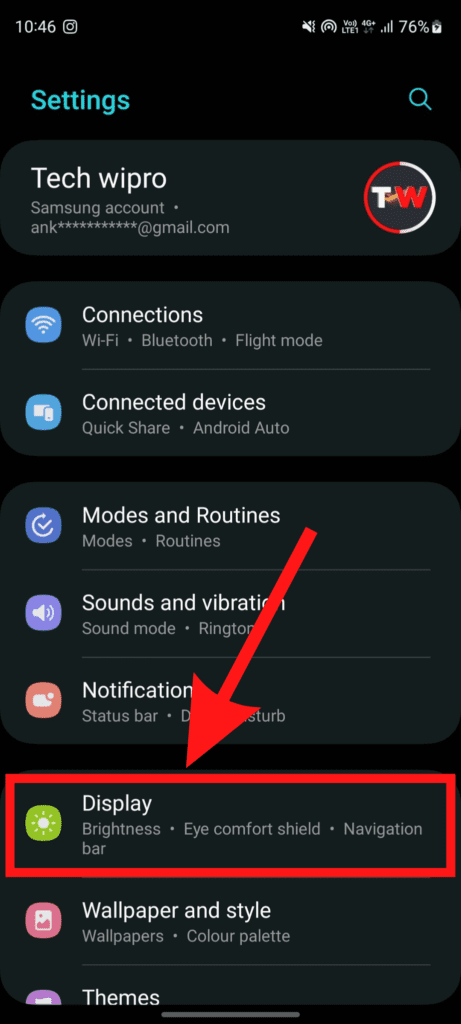
Brightness and adjust the brightness to a lower level. You can also enable the “Adaptive Brightness” feature to let the phone automatically adjust the brightness based on ambient lighting.
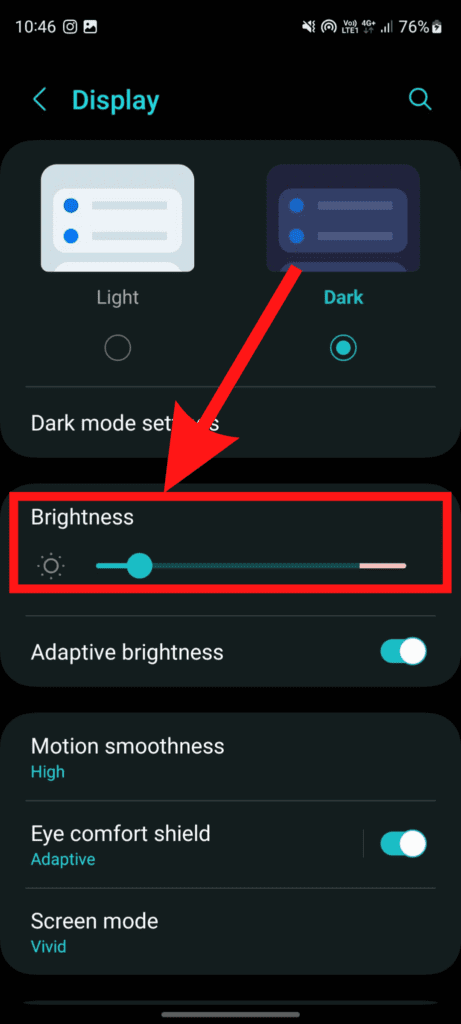
9. Kill apps running in the background
Apps running in the background can drain the battery. Go to Settings > Device Care > Battery > App power management and select “Put unused apps to sleep.” You can manually close apps by going to the recent apps screen and swiping them away.
10. Reduce screen timeout
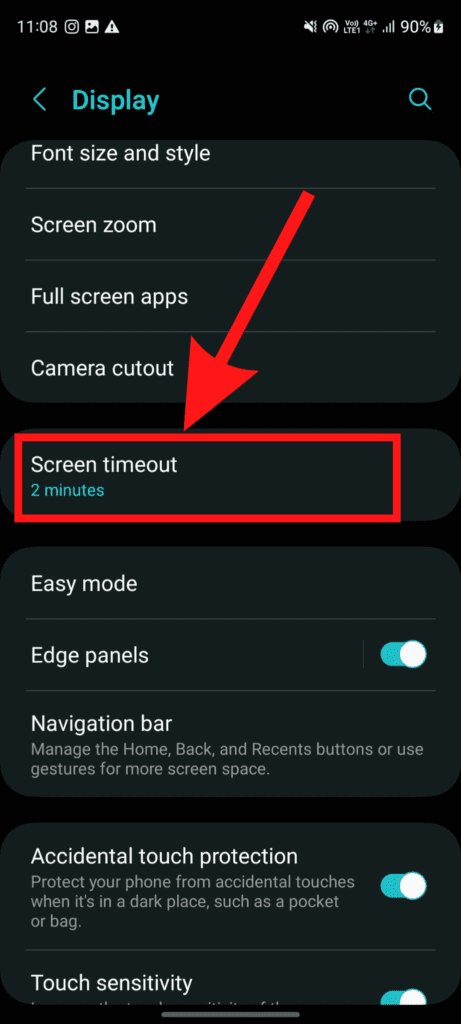
The longer the screen stays on, the more battery it will use. Go to Settings > Display > Screen timeout and set it to a shorter duration.
11. Use a black wallpaper
Using black wallpaper can help save battery, as the phone doesn’t have to power as many pixels. Go to Settings > Wallpaper > Home Screen and select a black wallpaper.
12. Use a third-party battery-saving app

There are various apps available on the Google Play Store that can help you save battery by optimizing your phone’s performance and closing unnecessary apps. Some popular options include Greenify and Battery Doctor.
13. Avoid using live wallpapers
Live wallpapers use more battery than static wallpapers. Go to Settings > Wallpaper > Home Screen and select a static wallpaper.
14. Factory reset your phone
If all else fails, a factory reset may fix various problems, including battery drain. Go to Settings > General Management.
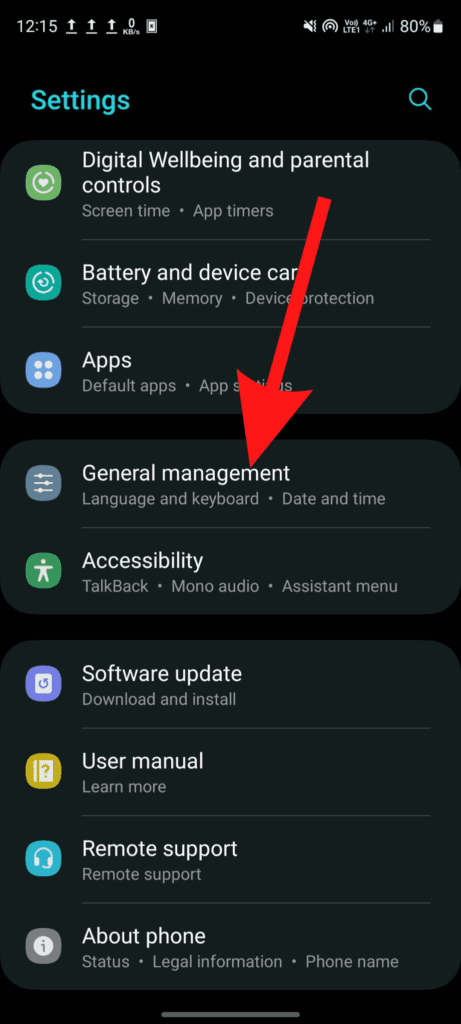
Click on > Reset
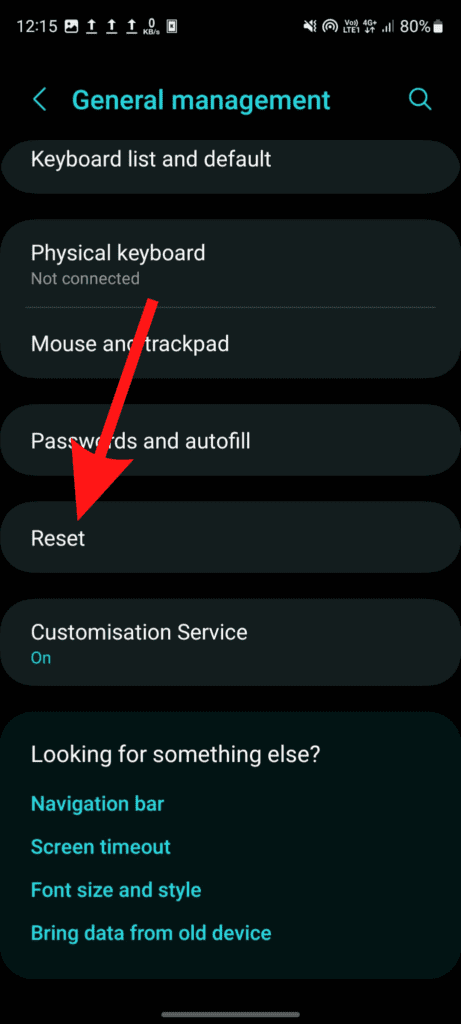
Select “Factory data reset.”
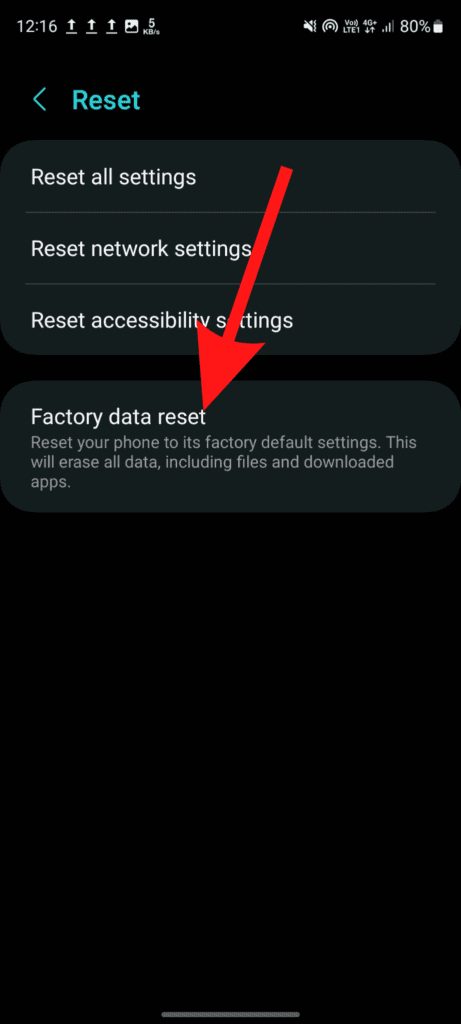
Keep in mind that this will erase all data on your phone, so make sure to back up your important files before proceeding.
Conclusion
In conclusion, there are several ways to fix a Samsung Galaxy phone that is draining the battery faster than normal. These include disabling unnecessary features and apps, reducing screen brightness and timeout, closing running apps, and disabling or adjusting settings such as location and vibration. Additionally, ensuring that your phone is running on the latest software, closing background apps that use up your battery, and limiting the use of resource-intensive apps can also help prolong battery life. Regularly monitoring your phone’s battery usage and closing any apps that are consuming excessive power can also be helpful. To keep your battery healthy and improve its overall lifespan, it’s a good idea to avoid letting your battery charge to 100% and to avoid exposing it to extreme temperatures. It’s worth noting that these may not be the only solutions, but a combination of methods will lead to better results. By following these tips, you should be able to fix your Samsung Galaxy phone’s battery drain issues and extend its overall battery life.
Learn More About Top 15 Best Android Gaming Applications